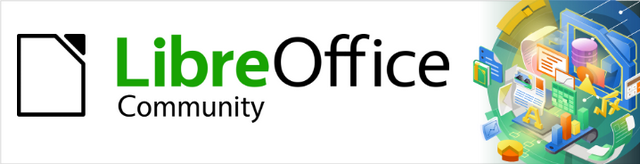
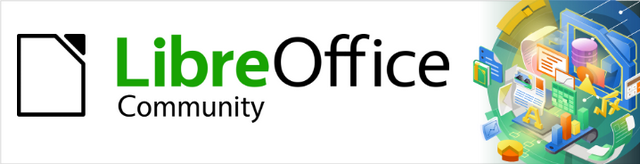
Base Guide 7.2
Appendix A
Common Database Tasks
This document is Copyright © 2021 by the LibreOffice Documentation Team. Contributors are listed below. You may distribute it and/or modify it under the terms of either the GNU General Public License (https://www.gnu.org/licenses/gpl.html), version 3 or later, or the Creative Commons Attribution License (https://creativecommons.org/licenses/by/4.0/), version 4.0 or later.
All trademarks within this guide belong to their legitimate owners.
|
Pulkit Krishna |
Jenna Sargent |
|
|
Randolph Gamo |
Robert Großkopf |
Pulkit Krishna |
|
Jost Lange |
Hazel Russman |
Jenna Sargent |
|
Jochen Schiffers |
Jean Hollis Weber |
|
Please direct any comments or suggestions about this document to the Documentation Team’s mailing list: documentation@global.libreoffice.org.
Note
Everything you send to a mailing list, including your email address and any other personal information that is written in the message, is publicly archived and cannot be deleted.
Published December 2021. Based on LibreOffice 7.2 Community.
Other versions of LibreOffice may differ in appearance and functionality.
To be able to use the barcode print function, the font ean13.ttf must be installed. This font is freely available.
EAN13 barcodes can be created using ean13.ttf as follows:
|
1 |
2 |
3 |
4 |
5 |
6 |
7 |
8 |
9 |
10 |
11 |
12 |
13 |
14 |
15 |
|
Number |
Upper case, A=0 B=1 etc. |
* |
Lower case, a=0 b=1 etc. |
+ |
||||||||||
See also the query Barcode_EAN13_ttf_command in the example database Media_without_Macros.
|
Type |
Option |
HSQLDB |
Range |
Storage space |
|
Tiny Integer |
TINYINT |
TINYINT |
28 = 256 | – 128 to + 127 |
1 Byte |
|
Small Integer |
SMALLINT |
SMALLINT |
216 = 65536 | – 32768 to + 32767 |
2 Bytes |
|
Integer |
INTEGER |
INTEGER | INT |
232 = 4294967296 | – 2147483648 to + 2147483647 |
4 Bytes |
|
BigInt |
BIGINT |
BIGINT |
264 |
8 Bytes |
|
Type |
Option |
HSQLDB |
Range |
Storage space |
|
Decimal |
DECIMAL |
DECIMAL |
Unlimited, up to 50 places in the GUI, fixed decimal point, perfect accuracy |
variable |
|
Number |
NUMERIC |
NUMERIC |
Unlimited, up to 50 places in the GUI, fixed decimal point, perfect accuracy |
variable |
|
Float |
FLOAT |
(DOUBLE used instead) |
|
|
|
Real |
REAL |
REAL |
|
|
|
Double |
DOUBLE |
DOUBLE [PRECISION] | FLOAT |
Adjustable, not exact, 15 decimal places maximum |
8 Bytes |
|
Type |
Option |
HSQLDB |
Range |
Storage space |
|
Text |
VARCHAR |
VARCHAR |
Adjustable |
variable |
|
Text |
VARCHAR_ |
VARCHAR_ |
Adjustable, range affects sorting |
variable |
|
Text (fix) |
CHAR |
CHAR | CHARACTER |
Adjustable, rest of actual text replaced with spaces |
fixed |
|
Memo |
LONGVARCHAR |
LONGVARCHAR |
|
variable |
|
Type |
Option |
HSQLDB |
Range |
Storage space |
|
Date |
DATE |
DATE |
|
4 Bytes |
|
Time |
TIME |
TIME |
|
4 Bytes |
|
Date/Time |
TIMESTAMP |
TIMESTAMP | DATETIME |
Adjustable (0.6 – 6 means with milliseconds) |
8 Bytes |
|
Type |
Option |
HSQLDB |
Range |
Storage space |
|
Yes/No |
BOOLEAN |
BOOLEAN | BIT |
|
|
|
Binaryfield (fix) |
BINARY |
BINARY |
Like Integer |
fixed |
|
Binary field |
VARBINARY |
VARBINARY |
Like Integer |
variable |
|
Image |
LONGVARBINARY |
LONGVARBINARY |
Like Integer |
variable, intended for larger images |
|
OTHER |
OTHER |
OTHER | OBJECT |
|
|
In the table definitions, and when data types are changed in queries using the “convert” or “cast” functions, some data types expect information about the number of characters (a), the precision (g, corresponding to the total number of characters) and the number of decimal places (d). The types are CHAR(a), VARCHAR(a), DOUBLE(g), NUMERIC(g, d), DECIMAL(g, d) and TIMESTAMP(g).
TIMESTAMP(g) can have only two values: ‘0’ and ‘6’. ‘0’ means that no seconds will be stored in the decimal part (tenths, hundredths...). The precision of timestamps can be given only directly using SQL commands. So if you are storing timings from some kind of sport, you must set TIMESTAMP(6) using Tools > SQL in advance.
|
Type |
Corresponds to HSQLDB |
Initial value |
Remarks |
Storage requirements |
|
Integer |
SMALLINT |
0 |
216 = – 32768 bis + 32767 |
2 Bytes |
|
Long |
INTEGER |
0 |
232 = – 2147483648 bis + 2147483647 |
4 Bytes |
|
Single |
|
0.0 |
Decimal: . |
4 Bytes |
|
Double |
DOUBLE |
0.0 |
Decimal: . |
8 Bytes |
|
Currency |
Resembles DECIMAL, NUMERIC |
0.0000 |
4 fixed decimal places |
8 Bytes |
|
Type |
Corresponds to HSQLDB |
Initial value |
Remarks |
Storage requirements |
|
Boolean |
BOOLEAN |
False |
1 = yes, everything else: no. |
1 Byte |
|
Date |
TIMESTAMP |
00:00:00 |
Date and time |
8 Bytes |
|
String |
VARCHAR |
Empty String |
Up to 65536 characters |
variable |
|
Object |
OTHER |
Null |
|
variable |
|
Variant |
|
Empty |
Can accept any (other) data type |
variable |
There are great risks in data conversion, especially with numeric values. For example, primary keys in databases are most commonly of the type INTEGER. If these are read out by a macro, the variable in which they are stored must be of the type Long, as this corresponds in size to the INTEGER type in Base. The corresponding read instruction is getLong.
The following functions are available in the built-in HSQLDB. Unfortunately one or two functions can only be used when Run SQL command directly is chosen. This will then prevent these queries from being edited.
Functions that work with the graphical user interface are marked [Works in the GUI]. Functions that work only in direct SQL commands are marked [Direct SQL – does not work in the GUI].
As we are dealing here with floating point numbers, be sure to take care with the settings of the fields in queries. Mostly the display of decimal places is restricted, so that in some cases there may be unexpected results. For example, column 1 might show 0.00 but actually contain 0.001, and column 2, 1000. If column 3 is set to show Column 1 * Column 2, it would actually show 1.
|
Built-in function |
Description |
|
Returns the absolute value of a number. |
|
|
ACOS(d) |
Returns the arccosine. |
|
ASIN(d) |
Returns the arcsine. |
|
ATAN(d) |
Returns the arctangent. |
|
ATAN2(a,b) |
Returns the arctangent using coordinates, where a is the value of the x‑axis, b the value of the y-axis. |
|
BITAND(a,b) |
Both the binary form of a and the binary form of b must have 1 at the same position to yield 1 in the result. BITAND(3,5) yields 1; 0011 AND 0101 = 0001 |
|
BITOR(a,b) |
Either the binary form of a or the binary form of b must have 1 at the same position to yield 1 in the result. BITOR(3,5) yields 7; 0011 OR 0101 = 0111 |
|
CEILING(d) |
Returns the smallest whole number that is not smaller than d. |
|
COS(d) |
Returns the cosine. |
|
COT(d) |
Returns the cotangent. |
|
DEGREES(d) |
Converts radians to degrees. |
|
EXP(d) |
Returns ed ( e: (2.718...) ). |
|
FLOOR(d) |
Returns the largest whole number that is not greater than d. |
|
LOG(d) |
Returns the natural logarithm to base e. |
|
LOG10(d) |
Returns the logarithm to base 10. |
|
MOD(a,b) |
Returns the remainder as a whole number, in the division of 2 whole numbers. MOD(11,3) returns 2, because 3*3+2=11 |
|
PI() |
Returns π (3.1415...). |
|
POWER(a,b) |
ab , POWER(2,3) = 8, since 23 = 8 |
|
RADIANS(d) |
Converts degrees to radians. |
|
RAND() |
Returns a random number greater than or equal to 0.0 and less than 1.0. |
|
ROUND(a,b) |
Rounds a to b decimal places. |
|
ROUNDMAGIC(d) |
Solves rounding problems that arise from using floating point numbers. 3.11-3.1-0.01 is not exactly 0, but is shown as 0 in the GUI. ROUNDMAGIC makes it an actual zero value. |
|
SIGN(d) |
Returns –1 if d is less than 0, 0 if d is equal to 0, and 1 if d is greater than 0. |
|
SIN(A) |
Returns the sine of an angle in radians. |
|
SQRT(d) |
Returns the square root. |
|
TAN(A) |
Returns the tangent of an angle in radians. |
|
TRUNCATE(a,b) |
Truncates a to b decimal places. TRUNCATE(2.37456,2) = 2.37 |
|
Built-in function |
Description |
|
Returns the ASCII code of the first letter of the string. |
|
|
BIT_LENGTH(str) |
Returns the length of the text string str in bits. |
|
CHAR(c) |
Returns the letter corresponding to the ASCII code c. |
|
CHAR_LENGTH(str) |
Returns the length of the string str in characters. |
|
CONCAT(str1,str2) |
Concatenates str1 and str2. |
|
'str1'||'str2'||'str3' or 'str1'+'str2'+'str3' |
Concatenates str1, str2, and str3. A simpler alternative to CONCAT. |
|
DIFFERENCE(s1,s2) |
Returns the sound difference between s1 and s2. Only a whole number is output. 0 means they sound the same. For example, 'for' and 'four' yield 0, ‘king’ and ‘wing’ yield 1, ‘see’ and ‘sea’ yield 0. |
|
HEXTORAW(s1) |
Translates hexadecimal code to other characters. |
|
INSERT(s,start,len,s2) |
Returns a text string, with part of the text replaced. Beginning with start, a length len is cut out of the text s and replaced by the text s2. INSERT(“Bundesbahn”, 3, 4, mmel ) converts Bundesbahn into Bummelbahn, where the length of the inserted text can be greater than that of the deleted text without causing any problems. So INSERT(“Bundesbahn”, 3, 5, s und B ) yields 'Bus und Bahn'. |
|
LCASE(s) |
Converts a string to lower case. |
|
LEFT(s,count) |
Returns the number of characters specified by count from the beginning of the string s. |
|
LENGTH(s) |
Returns the length of string s in characters. |
|
LOCATE(search,s,[start]) |
Returns the first match for the term search in the string s. The match is given as an offset number: (1=left, 0=not found). Setting a starting point within the text string is optional. |
|
LTRIM(s) |
Removes leading spaces and non-printing characters from the beginning of a text string. |
|
OCTET_LENGTH(str) |
Returns the length of a text string in bytes. This corresponds to twice the length of the string. |
|
RAWTOHEX(s1) |
Converts to hexadecimals, reverse of HEXTORAW(). |
|
REPEAT(s,count) |
Repeats the text string s count times. |
|
REPLACE(s,replace,s2) |
Replaces all existing occurrences of replace in the text string s by the string s2. |
|
RIGHT(s,count) |
Opposite of LEFT; returns the last count characters at the end of a text string. |
|
RTRIM(s) |
Removes all spaces and non-printing characters from the end of a text string. |
|
SOUNDEX(s) |
Returns a 4-character code, corresponding to the sound of s. Matches the function DIFFERENCE(). |
|
SPACE(count) |
Returns count spaces. |
|
SUBSTR(s,start[,len]) |
Abbreviation for SUBSTRING. |
|
SUBSTRING(s,start[,len]) |
Returns the text s from the start position (1=left). If length len is left out, the whole string is returned. |
|
UCASE(s) |
Converts a string to upper case. |
|
LOWER(s) |
As LCASE(s). |
|
UPPER(s) |
As UCASE(s). |
|
Built-in function |
Description |
|
Returns the current date. |
|
|
CURTIME() |
Returns the current time. |
|
DATEDIFF(string, datetime1, datetime2) |
Date difference between two dates - compares date/time values. The entry in string determines the units in which the difference is returned: ms=millisecond, ss=second, mi=minute, hh=hour, dd=day, mm=month, yy = year. Both the long and the short forms can be used for string. |
|
DAY(date) |
Returns the day of the month (1-31). |
|
DAYNAME(date) |
Returns the English name of the day. |
|
DAYOFMONTH(date) |
Returns the day of the month (1-31). Synonym for DAY(). |
|
DAYOFWEEK(date) |
Returns the weekday as a number (1 represents Sunday). |
|
DAYOFYEAR(date) |
Returns the day of the year (1-366). |
|
HOUR(time) |
Returns the hour (0-23). |
|
MINUTE(time) |
Returns the minute (0-59). |
|
MONTH(date) |
Returns the month (1-12). |
|
MONTHNAME(date) |
Returns the English name of the month. |
|
NOW() |
Returns the current date and the current time together as a timestamp. Alternatively CURRENT_TIMESTAMP can be used. |
|
QUARTER(date) |
Returns the quarter of the year (1-4). |
|
SECOND(time) |
Returns the seconds part of the time (0-59). |
|
WEEK(date) |
Returns the week of the year (1-53). |
|
YEAR(date) |
Returns the year part of a date entry. |
|
CURRENT_DATE |
Synonym for CURDATE(), SQL-Standard. |
|
CURRENT_TIME |
Synonym for CURTIME(), SQL-Standard. |
|
CURRENT_TIMESTAMP |
Synonym for NOW(), SQL-Standard. |
Except for IDENTITY(), which has no meaning in Base, all of these can be carried out using Direct SQL Command.
|
Built-in function |
Description |
|
DATABASE() |
Returns the name of the database to which this connection belongs. |
|
USER() |
Returns the username of this connection. |
|
CURRENT_USER |
SQL standard function, synonym for USER(). |
|
IDENTITY() |
Returns the last value for an autovalue field, which was created in the current connection. This is used in macro coding to transfer a primary key in one table to become a foreign key for another table. |
|
Built-in function |
Description |
|
IFNULL(exp,value) |
If exp is NULL, value is returned, otherwise exp is returned. Alternatively as an extension COALESCE() can be used. Exp and value must have the same data type. |
|
CASEWHEN(exp,v1,v2) |
If exp is true, v1 is returned, otherwise v2. Alternatively CASE WHEN can be used. CASE WHEN works better with the GUI. |
|
CONVERT(term,type) |
Converts term into another data type. |
|
CAST(term AS type) |
Synonym for CONVERT(). |
|
COALESCE(expr1,expr2,expr3,...) |
If expr1 is not NULL, returns expr1, otherwise expr2 is checked, then expr3 and so on. |
|
NULLIF(v1,v2) |
If v1 is equal to v2, NULL is returned, otherwise v1 is returned. |
|
CASE v1 WHEN v2 THEN v3 [ELSE v4] END |
If v1 is equal to v2, v3 is returned. Otherwise v4 is returned or NULL, if there is no ELSE condition. |
|
CASE WHEN expr1 THEN v1[WHEN expr2 THEN v2] [ELSE v4] END |
If expr1 is true, v1 is returned [optionally further conditions can be set]. Otherwise v4 is returned or NULL if there is no ELSE condition. |
|
EXTRACT ({YEAR | MONTH | DAY | HOUR | MINUTE | SECOND} FROM <date or time>) |
Can replace many of the date and time functions. Returns the year, month, day, etc. from a date or date/time value. |
|
POSITION(<string expression> IN <string expression>) |
If the first string is contained in the second one, the offset of the first string is given, otherwise 0 is returned. |
|
SUBSTRING(<string expression> FROM <numeric expression> [FOR <numeric expression>]) |
Yields part of a text string from the position specified in FROM, optionally up to the length given in FOR. |
|
TRIM([{LEADING | TRAILING | BOTH}] FROM <string expression>) |
Non-printing special characters and spaces are removed. |
Fields can be linked together in queries. Two fields in
SELECT "First name", "Surname" FROM "Table"
become one field by using:
SELECT "First name"||' '||"Surname" FROM "Table"
Here an additional space is inserted. It could be any character; as long as it is enclosed in '', it will be interpreted as text. Sometimes, however, it is necessary to insert non-printing characters such as new lines, for example in preparing reports. Here is a short list of control characters. More information on these is available at https://en.wikipedia.org/wiki/Control_character.
|
CHAR( 9 ) |
Horizontal Tab |
|
|
CHAR( 10 ) |
Line feed |
In mail merge letters and Report Builder, creates a line break (Linux, Unix, Mac). |
|
CHAR( 13 ) |
Carriage return |
Line break when combined with Carriage return in Windows CHAR(13)||CHAR(10). |
A button can have various uno commands directly bound to it. For this purpose you need to choose Properties: Button > Action > Open document/web page and then for example the URL > .uno:RecSearch to open the search function. Often you will need to choose Take Focus on Click > No if the action accesses another control directly in a way that requires it to be in focus, for example .uno:Paste, which can insert the contents of the clipboard.
The following list contains only a few commands. All the commands from the navigation toolbar are already usable in the button, but they can also be created using uno commands. Many commands can be discovered by using the macro recorder, which often uses a dispatcher to access them.
|
Uno-Command |
Used for ... |
|
.uno:RecSearch |
Opens the search function in a form. |
|
.uno:Paste |
Paste from clipboard. Only works for Take Focus on Click > No |
|
.uno:Copy |
Copies the selected content onto the clipboard. Only works for Take Focus on Click > No |
|
.uno:Print |
Opens the print dialog for the form. |
|
.uno:PrintDefault |
Prints with the default printer without showing a dialog. |
Inside a database, information on all table properties and their connections to one another are stored in the INFORMATION_SCHEMA area. This information allows Base macros to be created that require very few arguments for their procedures. An application is given in the example database in the Maintenance module—the Table_purge procedure for the control of dialogs.
In a query, individual pieces of information and all the fields that belong can be provided in the following way:
SELECT * FROM ″INFORMATION_SCHEMA″.″SYSTEM_ALIASES″
In contrast to a normal table, it is necessary here to use INFORMATION_SCHEMA as a prefix to the appropriate name from the following list:
SYSTEM_ALIASES
SYSTEM_ALLTYPEINFO
SYSTEM_BESTROWIDENTIFIER
SYSTEM_CACHEINFO
SYSTEM_CATALOGS
SYSTEM_CHECK_COLUMN_USAGE
SYSTEM_CHECK_CONSTRAINTS
SYSTEM_CHECK_ROUTINE_USAGE
SYSTEM_CHECK_TABLE_USAGE
SYSTEM_CLASSPRIVILEGES
SYSTEM_COLUMNPRIVILEGES
SYSTEM_COLUMNS
SYSTEM_CROSSREFERENCE
SYSTEM_INDEXINFO
SYSTEM_PRIMARYKEYS
SYSTEM_PROCEDURECOLUMNS
SYSTEM_PROCEDURES
SYSTEM_PROPERTIES
SYSTEM_SCHEMAS
SYSTEM_SEQUENCES
SYSTEM_SESSIONINFO
SYSTEM_SESSIONS
SYSTEM_SUPERTABLES
SYSTEM_SUPERTYPES
SYSTEM_TABLEPRIVILEGES
SYSTEM_TABLES
SYSTEM_TABLETYPES
SYSTEM_TABLE_CONSTRAINTS
SYSTEM_TEXTTABLES
SYSTEM_TRIGGERCOLUMNS
SYSTEM_TRIGGERS
SYSTEM_TYPEINFO
SYSTEM_UDTATTRIBUTES
SYSTEM_UDTS
SYSTEM_USAGE_PRIVILEGES
SYSTEM_USERS
SYSTEM_VERSIONCOLUMNS
SYSTEM_VIEWS
SYSTEM_VIEW_COLUMN_USAGE
SYSTEM_VIEW_ROUTINE_USAGE
SYSTEM_VIEW_TABLE_USAGE
The following query gives a complete overview of all tables in the database with field types, primary keys and foreign keys:
SELECT
"A"."TABLE_NAME",
"A"."COLUMN_NAME",
"A"."TYPE_NAME",
"A"."NULLABLE",
"B"."KEY_SEQ" AS "PRIMARYKEY",
"C"."PKTABLE_NAME" || '.' || "C"."PKCOLUMN_NAME" AS "FOREIGNKEY FOR"
FROM "INFORMATION_SCHEMA"."SYSTEM_COLUMNS" AS "A"
LEFT JOIN "INFORMATION_SCHEMA"."SYSTEM_PRIMARYKEYS" AS "B"
ON ( "B"."TABLE_NAME" = "A"."TABLE_NAME" AND "B"."COLUMN_NAME" =
"A"."COLUMN_NAME" )
LEFT JOIN "INFORMATION_SCHEMA"."SYSTEM_CROSSREFERENCE" AS "C"
ON ( "C"."FKTABLE_NAME" = "A"."TABLE_NAME" AND
"C"."FKCOLUMN_NAME" = "A"."COLUMN_NAME" )
WHERE "A"."TABLE_SCHEM" = 'PUBLIC'
Regular data backups should be standard practice when using a PC. Backup copies are the simplest way to return to an even halfway current state for your data. However, in practice this is often lacking.
Forms, queries, and reports can always be copied using the clipboard into a new database, providing that a previous version of the database has been saved. But if, for any reason, the current database can no longer be opened, the main problem becomes access to the data.
In the case of sudden PC crashes, it can happen that open databases (internal HSQLDB databases) can no longer be opened in LibreOffice. Instead, when you attempt to open the database, you are asked for a filter corresponding to the format.
The problem here is that part of the data in an open database is contained in working memory and is only temporarily copied to intermediate storage. Only when the file is closed is the whole database written back into the file and repacked.
To get access again to your data, you may find the following procedure helpful:
1) Create a copy of your database for the steps that follow.
2) Try to open the copy with an archiving program. In the case of *.odb files, we are dealing with a compressed format, a Zip archive. If the file cannot be opened directly, try renaming it from *.odb to *.zip. If that does not open it, your database is past saving.
3) The following folders will always be seen after opening a database file in an archiving program:
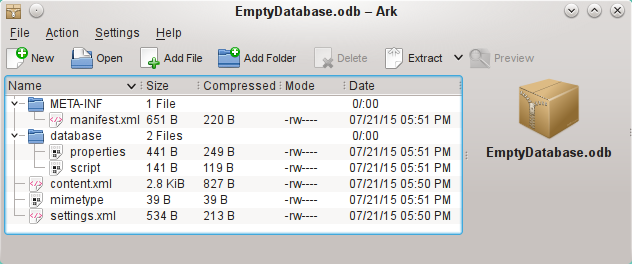
4) The database file must be decompressed. The most important information, as far as the data is concerned, is in the subfolder database in the files data and script.
5) It may be necessary to look at the script file and test it for contradictions. This step can, however, be left for the testing stage. The script file contains above all the description of the table structure.
6) Create a new empty database file and open this file with the archiving program.
7) Replace the files data and script in the new database file with the files unpacked in step 4.
8) Close the archiving program. If it was necessary to rename the file to *.zip before opening it in the archiving program (this depends on your operating system), now rename it again to *.odb.
9) Open the database file in LibreOffice. You should be able to access your tables again.
10) How much of your queries, forms, and reports can be recovered in a similar way must be the subject of further testing.
See also: http://forum.openoffice.org/en/forum/viewtopic.php?f=83&t=17125
In practice, a database archive file contains not only the basic folder for the database, and the folder META-INF which is specified for the OpenDocument format, but also additional folders for storing forms and reports. A description of the basic structure of the OpenDocument format can be found at https://en.wikipedia.org/wiki/OpenDocument_technical_specification.
The following view shows a database containing tables, a form and a report. It is not apparent that the database also contains a query. Queries are not stored in separate folders but in the content.xml file. The information necessary to run a query is a simple piece of SQL code.
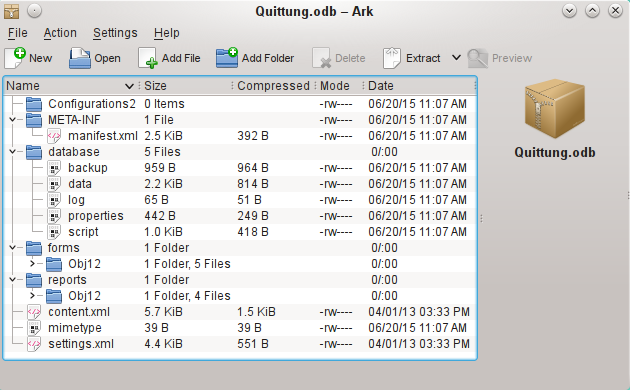
Database file which contains stored information for a form and a report in addition to the database.
Here is an overview of one of the database archive files.
mimetype
application/vnd.oasis.opendocument.base
eine
This little text file contains only the notice that this archive file is a database file in OpenDocument format.
content.xml for a database without content
<?xml version="1.0" encoding="UTF-8"?>
<office:document-content
xmlns:office="urn:oasis:names:tc:opendocument:xmlns:office:1.0" xmlns:style="urn:oasis:names:tc:opendocument:xmlns:style:1.0" xmlns:text="urn:oasis:names:tc:opendocument:xmlns:text:1.0" xmlns:table="urn:oasis:names:tc:opendocument:xmlns:table:1.0" xmlns:draw="urn:oasis:names:tc:opendocument:xmlns:drawing:1.0" xmlns:fo="urn:oasis:names:tc:opendocument:xmlns:xsl-fo-compatible:1.0" xmlns:xlink="http://www.w3.org/1999/xlink"
xmlns:dc="http://purl.org/dc/elements/1.1/" xmlns:meta="urn:oasis:names:tc:opendocument:xmlns:meta:1.0" xmlns:number="urn:oasis:names:tc:opendocument:xmlns:datastyle:1.0" xmlns:svg="urn:oasis:names:tc:opendocument:xmlns:svg-compatible:1.0" xmlns:chart="urn:oasis:names:tc:opendocument:xmlns:chart:1.0" xmlns:dr3d="urn:oasis:names:tc:opendocument:xmlns:dr3d:1.0" xmlns:math="http://www.w3.org/1998/Math/MathML"
xmlns:form="urn:oasis:names:tc:opendocument:xmlns:form:1.0" xmlns:script="urn:oasis:names:tc:opendocument:xmlns:script:1.0"
xmlns:ooo="http://openoffice.org/2004/office"
xmlns:ooow="http://openoffice.org/2004/writer"
xmlns:oooc="http://openoffice.org/2004/calc"
xmlns:dom="http://www.w3.org/2001/xml-events"
xmlns:db="urn:oasis:names:tc:opendocument:xmlns:database:1.0" xmlns:xforms="http://www.w3.org/2002/xforms"
xmlns:xsd="http://www.w3.org/2001/XMLSchema"
xmlns:xsi="http://www.w3.org/2001/XMLSchema-instance"
xmlns:rpt="http://openoffice.org/2005/report"
xmlns:of="urn:oasis:names:tc:opendocument:xmlns:of:1.2" xmlns:xhtml="http://www.w3.org/1999/xhtml"
xmlns:grddl="http://www.w3.org/2003/g/data-view#"
xmlns:tableooo="http://openoffice.org/2009/table"
xmlns:drawooo="http://openoffice.org/2010/draw"
xmlns:calcext="urn:org:documentfoundation:names:experimental:calc:xmlns:calcext:1.0" xmlns:field="urn:openoffice:names:experimental:ooo-ms-interop:xmlns:field:1.0" xmlns:formx="urn:openoffice:names:experimental:ooxml-odf-interop:xmlns:form:1.0" xmlns:css3t="http://www.w3.org/TR/css3-text/"
office:version="1.2">
<office:scripts/>
<office:font-face-decls/>
<office:automatic-styles/>
<office:body>
<office:database>
<db:data-source>
<db:connection-data>
<db:connection-resource xlink:href="sdbc:embedded:hsqldb"/>
<db:login db:is-password-required="false"/>
</db:connection-data>
<db:driver-settings
db:system-driver-settings=""
db:base-dn=""
db:parameter-name-substitution="false"/>
<db:application-connection-settings
db:is-table-name-length-limited="false"
db:append-table-alias-name="false"
db:max-row-count="100">
<db:table-filter>
<db:table-include-filter>
<db:table-filter-pattern>%</db:table-filter-pattern>
</db:table-include-filter>
</db:table-filter>
</db:application-connection-settings>
</db:data-source>
</office:database>
</office:body>
</office:document-content>
It begins with the XML version and the character set used. Everything that follows is actually a single unwrapped line. The view prepared above should make things clearer. Elements that belong together are bracketed by tags.
The initial definitions beginning with xmlns: (XML namespace) give the namespaces that can be accessed from inside the file. Then somewhat more concrete terms are considered. Here it becomes clear that we are dealing with an internal HSQLDB database, and that a password is not required for access.
content.xml for a database with contents
The following content is only an excerpt from the content.xml file, to clarify its structure.
<office:scripts/>
<office:font-face-decls>
<style:font-face style:name="F" svg:font-family=""/>
</office:font-face-decls>
<office:automatic-styles>
<style:style
style:name="co1"
style:family="table-column"
style:data-style-name="N0"/>
<style:style
style:name="co2"
style:family="table-column"
style:data-style-name="N107"/>
<style:style style:name="ce1" style:family="table-cell">
<style:paragraph-properties fo:text-align="start"/>
</style:style>
<number:number-style style:name="N0" number:language="de" number:country="DE">
<number:number number:min-integer-digits="1"/>
</number:number-style>
<number:currency-style
style:name="N107P0"
style:volatile="true"
number:language="de"
number:country="DE">
<number:number
number:decimal-places="2"
number:min-integer-digits="1"
number:grouping="true"/>
<number:text> </number:text>
<number:currency-symbol
number:language="de"
number:country="DE">€
</number:currency-symbol>
</number:currency-style>
Here a field is defined as a currency field. The number of decimal places is given, the separation between the numbers and the currency symbol, and the currency symbol itself.
<number:currency-style
style:name="N107"
number:language="de"
number:country="DE">
<style:text-properties fo:color="#ff0000"/>
<number:text>-</number:text>
<number:number
number:decimal-places="2"
number:min-integer-digits="1"
number:grouping="true"/>
<number:text> </number:text>
<number:currency-symbol
number:language="de"
number:country="DE">€
</number:currency-symbol>
<style:map style:condition="value()>=0" style:apply-style-name="N107P0"/>
</number:currency-style>
The second extract states that up to a particular value, currency should appear in red (“ff0000”).
</office:automatic-styles>
<office:body>
<office:database>
<db:data-source>
This entry from the above content.xml file, with all its subentries, corresponds to an empty database archive file.
</db:data-source>
<db:forms>
<db:component
db:name="Receipts"
xlink:href="forms/Obj12"
db:as-template="false"/>
</db:forms>
The database archive file contains a subsection in which details of a form are stored. The form is designated in the user interface as Receipts.
<db:reports>
<db:component
db: name="Receipts"
xlink:href="reports/Obj12"
db:as-template="false"/>
</db:reports>
The database archive file also contains a subsection in which details of a report are stored. The report is also designated in the user interface as Receipts.
<db:queries>
<db:query
db:name="Sales_calc"
db:command="SELECT "a".*, ( SELECT "Price" *
"a"."Total" FROM "Stock" WHERE
"ID" = "a"."Stock_ID" ) AS
"Total*Price" FROM "Sales" AS "a""/>
</db:queries>
All the queries are stored directly in content.xml. " stands for double quotes. The query above in this example is actually quite complicated with many correlated subqueries. It is reproduced here in an abbreviated form.
<db:table-representations>
<db:table-representation db:name="Receipts"/>
<db:table-representation db:name="Sales"/>
<db:table-representation db:name="Stock">
<db:columns>
<db:column
db:name="ID"
db:style-name="co1"
db:default-cell-style-name="ce1"/>
<db:column
db:name="MWSt"
db:style-name="co1"
db:gefault-cell-style-name="ce1"/>
<db:column
db:name="Price"
db:style-name="co2"
db:default-cell-style-name="ce1"/>
<db:column
db:name="Stock"
db:style-name="co1"
db:default-cell-style-name="ce1"/>
</db:columns>
</db:table-representation>
</db:table-representations>
This shows how various tables are to be displayed. Here the display properties of particular columns are stored: in this example, settings for the Stock table with its fields – ID, MWSt and so on – are stored. Apparently something has been directly entered here, changing the columns of the table a bit.
</office:database>
</office:body>
Basically, content.xml stores directly the contents of queries and information about the visual appearance of tables. In addition there is a definition of the database connection. Finally comes information about forms and reports.
settings.xml
<?xml version="1.0" encoding="UTF-8"?>
<office:document-settings
xmlns:office="urn:oasis:names:tc:opendocument:xmlns:office:1.0" xmlns:table="urn:oasis:names:tc:opendocument:xmlns:table:1.0" xmlns:xlink="http://www.w3.org/1999/xlink" xmlns:number="urn:oasis:names:tc:opendocument:xmlns:datastyle:1.0" xmlns:svg="http://www.w3.org/2000/svg" xmlns:config="urn:oasis:names:tc:opendocument:xmlns:config:1.0"
xmlns:ooo="http://openoffice.org/2004/office" xmlns:db="urn:oasis:names:tc:opendocument:xmlns:database:1.0"
office:version="1.2"/>
For a database without further content, only basic definitions are stored here. With content, various settings are also stored. After the start of the above definition, the following settings from the example database are stored.
<office:settings>
<config:config-item-set config:name="ooo:view-settings">
<config:config-item-set config:name="Queries">
<config:config-item-set config:name="Calculate_sales">
<config:config-item-set config:name="Tables">
<config:config-item-set config:name="Table1">
<config:config-item config:name="WindowName"
config:type="string">Verkauf</config:config-item>
<config:config-item config:name="WindowLeft"
config:type="int">153</config:config-item>
<config:config-item config:name="ShowAll"
config:type="boolean">true</config:config-item>
<config:config-item config:name="WindowTop"
config:type="int">17</config:config-item>
<config:config-item config:name="WindowWidth"
config:type="int">120</config:config-item>
<config:config-item config:name="WindowHeight"
config:type="int">120</config:config-item>
<config:config-item config:name="ComposedName"
config:type="string">Verkauf</config:config-item>
<config:config-item config:name="TableName"
config:type="string">Verkauf</config:config-item>
</config:config-item-set>
</config:config-item-set>
<config:config-item config:name="SplitterPosition"
config:type="int">105</config:config-item>
<config:config-item config:name="VisibleRows"
config:type="int">1024</config:config-item>
</config:config-item-set>
</config:config-item-set>
</config:config-item-set>
<config:config-item-set config:name="ooo:configuration-settings">
<config:config-item-set config:name="layout-settings">
<config:config-item-set config:name="Tables">
<config:config-item-set config:name="Table1">
<config:config-item config:name="WindowName"
config:type="string">Verkauf</config:config-item>
<config:config-item config:name="WindowLeft"
config:type="int">186</config:config-item>
<config:config-item config:name="ShowAll"
config:type="boolean">false</config:config-item>
<config:config-item config:name="WindowTop"
config:type="int">17</config:config-item>
<config:config-item config:name="WindowWidth"
config:type="int">120</config:config-item>
<config:config-item config:name="WindowHeight"
config:type="int">120</config:config-item>
<config:config-item config:name="ComposedName"
config:type="string">Verkauf</config:config-item>
<config:config-item config:name="TableName"
config:type="string">Sales</config:config-item>
</config:config-item-set>
<config:config-item-set config:name="Table2">
... (identical config:type-Points as "Table1"
<config:config-item config:name="TableName"
config:type="string">Ware</config:config-item>
</config:config-item-set>
<config:config-item-set config:name="Table3">
... (identical config:type-Points as "Table1"
<config:config-item config:name="TableName"
config:type="string">Receipts</config:config-item>
</config:config-item-set>
</config:config-item-set>
</config:config-item-set>
</config:config-item-set>
</office:settings>
The whole overview relates to different views of windows for the query Calculate_sales and the tables Sales, Stock, and Receipts. The last two are shown here in an abbreviated form. If these settings were absent in a defective *.odb file, it would not matter. They would be recreated when the corresponding window was next opened.
META-INF/manifest.xml
<?xml version="1.0" encoding="UTF-8"?>
<manifest:manifest
xmlns:manifest="urn:oasis:names:tc:opendocument:xmlns:manifest:1.0">
<manifest:file-entry
manifest:full-path="/"
manifest:media-type="application/vnd.oasis.opendocument.base"/>
<manifest:file-entry
manifest:full-path="database/script"
manifest:media-type=""/>
<manifest:file-entry
manifest:full-path="database/properties"
manifest:media-type=""/>
<manifest:file-entry
manifest:full-path="settings.xml"
manifest:media-type="text/xml"/>
<manifest:file-entry
manifest:full-path="content.xml"
manifest:media-type="text/xml"/>
</manifest:manifest>
This file in the META-INF folder gives the contents folder for the whole database archive. As this file deals with an empty database, there are only five file entries. A database archive that contains forms and reports will have a much more complicated META-INF file.
database/properties
#HSQL Database Engine 1.8.0.10
#Sun Jul 14 18:02:08 CEST 2013
hsqldb.script_format=0
runtime.gc_interval=0
sql.enforce_strict_size=true
hsqldb.cache_size_scale=8
readonly=false
hsqldb.nio_data_file=false
hsqldb.cache_scale=13
version=1.8.0
hsqldb.default_table_type=cached
hsqldb.cache_file_scale=1
hsqldb.lock_file=true
hsqldb.log_size=10
modified=no
hsqldb.cache_version=1.7.0
hsqldb.original_version=1.8.0
hsqldb.compatible_version=1.8.0
The properties file contains the basic settings for the internal HSQLDB database.
database/script
SET DATABASE COLLATION "German"
CREATE SCHEMA PUBLIC AUTHORIZATION DBA
CREATE USER SA PASSWORD ""
GRANT DBA TO SA
SET WRITE_DELAY 60
The script file contains default settings for connection to the database, the language setting, etc. The user SA, to be described later, appears here.
In a database with contents, this file contains the basic table definitions.
SET DATABASE COLLATION "German"
CREATE SCHEMA PUBLIC AUTHORIZATION DBA
The tables are defined before the database user is defined. First the tables are created in the cache with their fields.
CREATE CACHED TABLE "Stock"
("ID" INTEGER GENERATED BY DEFAULT AS IDENTITY(START WITH 0) NOT NULL
PRIMARY KEY,"Stock" VARCHAR(50),"Price" DECIMAL(8,2),"MWSt" TINYINT)
CREATE CACHED TABLE "Sales"
("ID" INTEGER GENERATED BY DEFAULT AS IDENTITY(START WITH 0) NOT NULL
PRIMARY KEY,"Total" TINYINT,"Stock_ID" INTEGER,"Receipt_ID" INTEGER,
CONSTRAINT SYS_FK_59 FOREIGN KEY("Stock_ID") REFERENCES "Stock"("ID"))
CREATE CACHED TABLE "Receipts"
("ID" INTEGER GENERATED BY DEFAULT AS IDENTITY(START WITH 0) NOT NULL
PRIMARY KEY,"Date" DATE)
Then changes in the table are made to ensure that the relationships (REFERENCES) are consistent.
ALTER TABLE "Sales" ADD CONSTRAINT SYS_FK_76 FOREIGN KEY("Receipt_ID")
REFERENCES "Receipts"("ID")
SET TABLE "Stock" INDEX'608 20'
SET TABLE "Sales" INDEX'1872 1656 1872 12'
SET TABLE "Receipts" INDEX'2232 1'
After setting the position of the index in the data file (it appears here only in the script file but is never actually entered directly in SQL), the automatically incrementing fields in the tables (AutoValues) are set up so that they will provide the next value on entry of a new record. Suppose the last entered value in the ID field of the Stock table is 19. Auto-incrementing then starts at 20.
ALTER TABLE "Stock" ALTER COLUMN "ID" RESTART WITH 20
ALTER TABLE "Sales" ALTER COLUMN "ID" RESTART WITH 12
ALTER TABLE "Receipts" ALTER COLUMN "ID" RESTART WITH 1
CREATE USER SA PASSWORD ""
GRANT DBA TO SA
SET WRITE_DELAY 60
The internal Firebird database is at the moment only available as an experimental function. To create such a database, or to edit one that has been created, you must select Tools > Options > LibreOffice > Advanced > Optional (Unstable) Options > Enable experimental features. This path illustrates well that such a database is not suitable for everyday use.
The following link allows significant bugs in the internal Firebird database to be reported and addressed jointly with the LibreOffice team: Reporting bugs for Firebird in Base.
Users will notice the following differences from HSQLDB:
1) If a field is given the type Integer and then declared as the primary key, it appears to be possible to give it an auto-incrementing value. However on saving, this setting disappears without notice.
2) When new records are entered, they are not automatically saved in the database. The Save button has to be used for each entry. In the built-in HSQLDB, the explicit saving of records is not necessary.
3) Aliases are completely ignored in queries. An alias can be created but it will not appear in the table heading of the query.
4) It is not possible to create conditions, although external Firebird databases support them.
5) The decimal and numeric data types are faulty at present. These are the only types that ensure precise values, especially when there are decimal places. They are therefore the preferred fields for currency values. At present, only values with at most one decimal place can be entered.
The following code, entered using Tools > SQL, can help with the problem of auto-values not being provided.
CREATE TABLE "Table1" ( "ID" INTEGER NOT NULL PRIMARY KEY, "Name" VARCHAR(20) NOT NULL );
CREATE GENERATOR GEN_T1_ID;
SET GENERATOR GEN_T1_ID TO 0;
After this, the SQL entry window should be closed and View > Refresh Tables selected. Only when the table appears, and in some cases only after an (unsuccessful) attempt to create an entry, can the following Trigger be created.
CREATE TRIGGER T1_BI FOR "Table1" ACTIVE BEFORE INSERT POSITION 0 AS
BEGIN
IF (NEW.ID IS NULL) THEN NEW.ID = GEN_ID(GEN_T1_ID, 1);
END;
Even after this, many entries in Name can be made in the table without creating an entry in ID. The ID field just shows 0. Only when Update is pressed are the actual assigned values displayed. The trigger provides values that begin with 1.