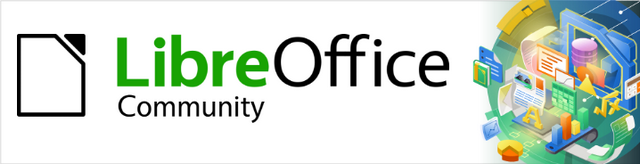
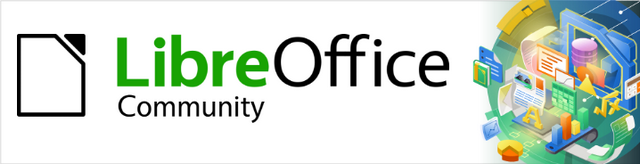
Calc Guide 25.2
Chapter 5
Using Images and Graphics
This document is Copyright © 2025 by the LibreOffice Documentation Team. Contributors are listed below. You may distribute it and/or modify it under the terms of either the GNU General Public License (https://www.gnu.org/licenses/gpl.html), version 3 or later, or the Creative Commons Attribution License (https://creativecommons.org/licenses/by/4.0/), version 4.0 or later.
All trademarks within this guide belong to their legitimate owners.
|
Edward Olson |
Olivier Hallot |
|
|
|
Barbara Duprey |
Jean Hollis Weber |
John A Smith |
|
Peter Schofield |
Christian Chenal |
Martin Saffron |
|
Drew Jensen |
Kees Kriek |
Steve Fanning |
|
Leo Moons |
Felipe Viggiano |
Rachel Kartch |
|
Skip Masonsmith |
Olivier Hallot |
B. Antonio Fernández |
|
Liza Samy |
|
|
Please direct any comments or suggestions about this document to the Documentation Team’s forum at https://community.documentfoundation.org/c/documentation/loguides/ (registration is required) or email: loguides@community.documentfoundation.org.
Note
Everything you send to a forum, including your email address and any other personal information that is written in the message, is publicly archived and cannot be deleted. Emails sent to the forum are moderated.
Published June 2025. Based on LibreOffice 25.2 Community.
Other versions of LibreOffice may differ in appearance and functionality.
Some keystrokes and menu items are different on macOS from those used in Windows and Linux. The table below gives some common substitutions for the instructions in this document. For a detailed list, see the application Help and Appendix A (Keyboard Shortcuts) to this guide.
|
Windows or Linux |
macOS equivalent |
Effect |
|
Tools > Options on Menu bar |
LibreOffice > Preferences on Menu bar |
Access to setup options |
|
Right-click |
Ctrl+click and/or right-click depending on computer setup |
Opens a context menu |
|
Ctrl or Control |
⌘ and/or Cmd or Command, depending on keyboard |
Used with other keys |
|
Alt |
⌥ and/or Alt or Option depending on keyboard |
Used with other keys |
Calc is a powerful tool for presenting and analyzing data, as well as making forecasts and predictions. Incorporating graphics can transform a standard spreadsheet into a more engaging and memorable document. Calc supports importing a wide range of vector (line drawing) and raster (bitmap or photo) file formats. Commonly used formats include GIF, JPG, and PNG. For a complete list of supported formats, refer to the LibreOffice Help documentation.
There are three basic types of graphics:
Image files, such as photographs, drawings, and scanned images
Diagrams created using LibreOffice’s drawing tools
Charts and graphs created using LibreOffice’s Chart facility; see Chapter 6, Creating Charts and Graphs, for more information
Using graphics in Calc is similar to using graphics in other components of LibreOffice. For more detailed descriptions, please refer to the Getting Started Guide or the Draw Guide.
Note
In LibreOffice, the terms graphics and images refer to both pictures and drawing objects. Often the word images is used when referring to pictures and other graphics that are not drawing objects.
Images, such as corporate logos and photographs, are probably the most common types of graphics added to a spreadsheet. They may be downloaded from the Internet, scanned, created with a graphics program, photographs taken with a digital camera, or clip art in the Gallery. Embedding an image into a spreadsheet makes the image a permanent part of the spreadsheet file. Any changes you make to an embedded image will appear only in that spreadsheet; the original image will not be affected.
Locally stored images can be inserted into a spreadsheet using one of the following methods.
Drag an image from the file browser into the spreadsheet and drop it in the appropriate cell.
Click in the spreadsheet where you want the image to appear.
Choose Insert > Image on the Menu bar.
On the Insert Image dialog (Figure 1), navigate to the file to be inserted, and select it.
Select the Link option if you want to link the file instead of embedding it.
Select the required option in the Anchor menu: To cell, To cell (resize with cell), or To page. See “Anchoring images” below for more information about these options.
Click Open. The image is inserted into the spreadsheet.
Figure 1: Insert Image dialog
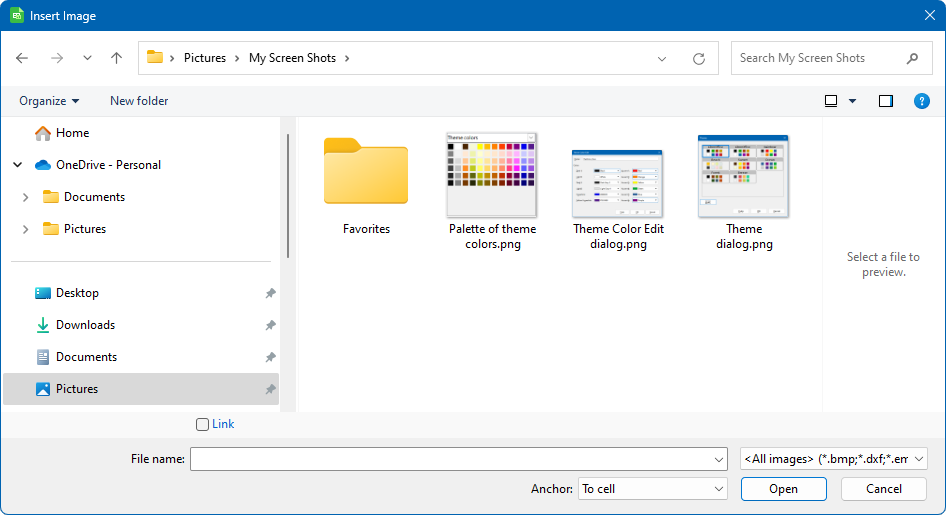
Note
Both methods embed a copy of the image file into the document. To create a link to the file instead of embedding it, hold down the Ctrl+Shift keys while dragging the image. Additional details can be found in the section titled “Linking an image file“ below. When linking is selected, Calc may display a confirmation dialog offering the choice to proceed with linking or to embed the image instead. This dialog also includes an option to prevent it from appearing in the future.
Using the clipboard, you can copy images into a Calc spreadsheet from another LibreOffice document and from other programs. To do this:
Open both the source document and the target document.
In the source document, copy the image to the clipboard – the exact interactions will vary from program to program.
Switch to the target document and click to place the cursor in the cell where the image is to be anchored.
Select Edit > Paste on the Menu bar, or click the Paste icon on the Standard toolbar, or right-click and select Paste in the context menu, or press Ctrl+V.
Caution
If the application from which the image was copied is closed before the image is pasted into the target, the image stored on the clipboard could be lost.
If a scanner is connected to your computer, Calc can call the scanning application and insert the scanned item into the document as an image. To start this procedure, choose Insert > Media > Scan > Select Source. After selecting the scanner, place the cursor where you want the image to be inserted, and choose Insert > Media > Scan > Request.
Although this practice is quick and easy, it is unlikely to result in a high-quality image of the correct size. You may get better results by passing scanned material into a graphics program and cleaning it up there, before inserting the resulting image into Calc.
The Gallery (Figure 2) provides a convenient way to group reusable objects such as images and sounds that you can insert into your documents. The Gallery is available in all components of LibreOffice. You can add your own images as well as using the ones supplied with LibreOffice. For more information, see the Getting Started Guide.
Figure 2: The Gallery in the Sidebar
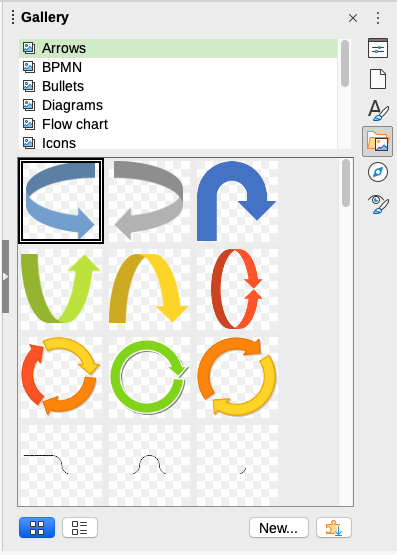
To insert an image from the Gallery:
Click the Gallery icon on the Sidebar, or select View > Gallery on the Menu bar.
Select a theme.
Select an object with a single click.
Drag and drop the image into the document.
Alternatively right-click on the object in the Gallery and choose Insert in the context menu, in which case the image will be positioned according to the cells selected in the spreadsheet.
Tip
To use gallery images from earlier versions of LibreOffice, go to https://extensions.libreoffice.org/ and search for items with a tag filter of “Gallery” or click on the Add more galleries via extension button, on the bottom right of the Gallery to open the Extensions: Gallery dialog.
When the Link option is selected in the Insert Image dialog, or when the Ctrl+Shift keys are held during a drag-and-drop action, Calc creates a link to the image file rather than embedding it. The image appears in the document, but only a reference to the file is saved—meaning the image and the document remain separate. They are combined only when the document is opened again.
Advantages of Linking:
Disadvantage of Linking:
Note
When inserting the same image several times in a document, it might appear beneficial to create links. However, this is not necessary, as LibreOffice embeds only one copy of the image file in the document. Deleting one or more of the copies does not affect the other copies of the same file.
When images are originally linked, they can later be embedded into the document with ease.
Open the spreadsheet in Calc.
Choose Edit > Links to External Files on the Menu bar to open the Edit Links dialog (Figure 3), which shows all the linked files.
Figure 3: Edit Links dialog
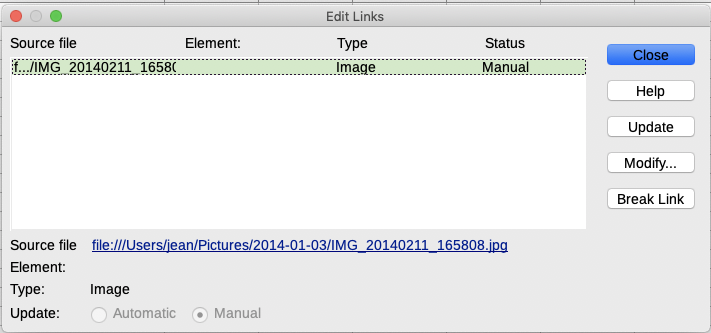
Select the files to convert from linked to embedded.
Click Break Link and confirm the action. The selected files will then be embedded into the spreadsheet.
Note
Converting embedded images back to linked ones is more complex. Each image must be replaced individually, ensuring the Insert as Link option is selected during reinsertion.
Inserted images may require modification to suit the document. Any changes made in Calc do not affect the original image regardless of how it was inserted.
Calc provides several tools for working with images. These tools are sufficient for most requirements. However, for professional results it is generally better to use Draw or other software designed to modify image files, and then insert the result into Calc.
When inserting or selecting an image in the spreadsheet, the Image toolbar (Figure 4) replaces the Formatting toolbar. The Image toolbar can also be shown using View > Toolbars > Image on the Menu bar. The tools available on the Image toolbar are described below.
Figure 4: Image toolbar
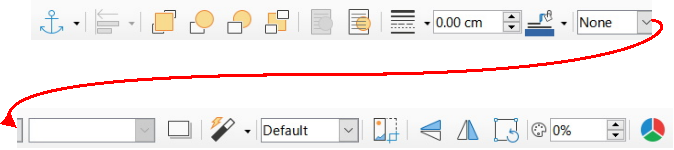
Note
Changes to image properties affect only the display and printing of the image. The original image file remains unchanged.
Anchor – choose between anchoring the image to a cell (with or without resize) or to a page. See “Anchoring images” below.
Align Objects – adjust the horizontal and vertical alignment of multiple images in relation to each other. See “Aligning images” below.
Six buttons for arrangement (positioning images in the stacking order): Bring to Front, Forward One, Back One, Send to Back, To Foreground, To Background. See “Arranging images” below.
Line Style, Line Width, Line Color – set the attributes of the border around the image.
Area Style / Filling – sets the color or other characteristics of the non-transparent background area that contains the image, not the image itself. See the Draw Guide for more information on how to modify areas.
Shadow – sets the default shadow effect around the image. To adjust the shadow effect, open the Area dialog (Format > Object > Area) and choose the Shadow tab.
Filter – opens the Image Filter toolbar. See the Draw Guide for details on image filters.
Image Mode – changes the display of the image from color (Default) to grayscale, black and white, or a watermark. This setting affects only the display and printing of the image; the original image file remains unchanged.
Crop Image – places cropping handles around the image. Drag a handle to crop (hide) the edges of the image.
Flip Horizontally and Flip Vertically – changes the orientation of the image.
Rotate – places rotation handles around the image.
Transparency – adjusts the degree of transparency of the image between 0% (opaque) and 100% (fully transparent).
Color – opens the Color toolbar (Figure 5) to adjust the values of the red, green, blue colors, brightness, contrast and gamma.
Figure 5: Color toolbar
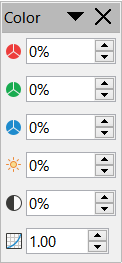
Some of the settings in the Image toolbar are also available in the Properties deck on the Sidebar when an image is selected. The options in the Properties deck include the Image, Line, Position and Size, and Columns settings.
Text can be added directly to an image or drawing object. Once added, the text will move along with the image when repositioned. For more information on adding text to images, see the Draw Guide.
Double-click on the image. The text cursor flashes in the center of the image. The Text Formatting toolbar automatically opens at the top of the spreadsheet.
Figure 6: Text Formatting toolbar for images

Enter the desired text and use the tools on the Text Formatting toolbar to format it. Most of these tools are the same as those for formatting text in cells.
To adjust the position of the text or how it appears in the image, right-click on the image while the text cursor is active and select Text in the context menu to open the Text dialog (Figure 7).
Make any necessary changes and click OK to close the dialog.
Figure 7: Text dialog
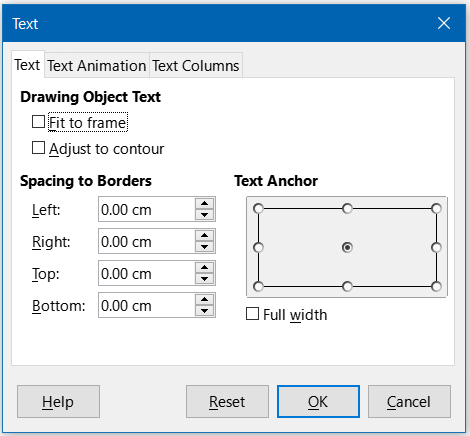
To move an image to a new position in your spreadsheet, click on the image and drag it to a new position. The image will still be anchored as it was originally.
Click on the image to display the selection handles.
Position the mouse pointer over one of the selection handles. The pointer changes shape, giving a graphical representation of the direction of the resizing. The corner handles resize both the width and the height of the image simultaneously. The top, bottom, left and right handles only resize one dimension at a time.
Click and drag to resize the image.
Tip
To retain the original proportions of the image, click and drag one of the corner handles. If you want to change the original proportions, Shift+Click one of the corner handles, then drag.
To accurately position and size an image in your spreadsheet, click on the image and then go to Format > Object > Position and Size on the Menu bar, or right-click on the image and select Position and Size in the context menu.
The following values can be set using the Position and Size tab (Figure 8) of the Position and Size dialog:
Position – the location of the selected image on the spreadsheet.
Position X – the horizontal distance from the base point selected in the grid.
Position Y – the vertical distance from the base point selected in the grid.
Size – the width and height of the image with respect to the selected base point.
Protect – to prevent accidental movement or resizing of the image, select the relevant option.
The units of measurement used for X / Y coordinates and the width and height of the image are set by going to Tools > Options > LibreOffice Calc > General > Measurement unit.
By default, the base point for positioning and sizing objects is located in the upper-left corner of the spreadsheet. This base point can be temporarily changed to simplify alignment or dimensioning by clicking a position that corresponds to the desired reference point. This adjustment is valid for a single use only; once the Position and Size dialog is closed, the base point resets to the default top-left corner.
Images can also be rotated or slanted using the Rotation or Slant & Corner Radius tabs within the Position and Size dialog. See the Draw Guide for details.
Figure 8: Position and Size dialog – Position and Size tab
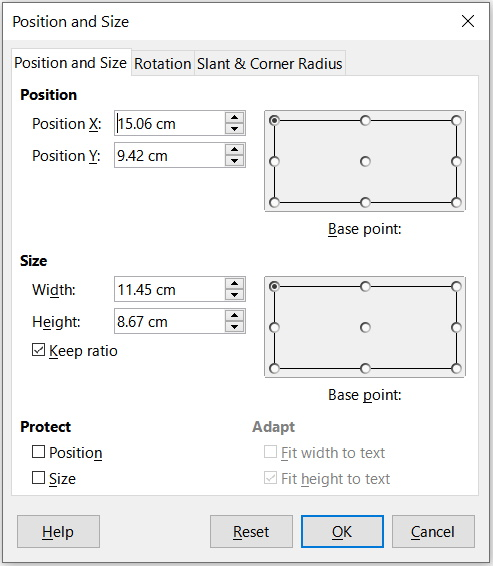
Each image inserted into a spreadsheet is stacked above the previous one, regardless of whether the images overlap. The Arrange commands can be used to modify the stacking order of these images. Note that the stacking order of text cannot be changed.
Select the image to be reordered.
Navigate to Format > Arrange on the Menu bar, or right-click on the image and select Arrange in the context menu. Then select one of the available arrangement options.
Alternatively, use one of the six arrangement icons on the Image toolbar to quickly adjust the image’s position in the stacking order.
The arrangement options are as follows:
Bring to Front – moves the selected image to the top of the stack, placing it in front of all other images.
Forward One – moves the selected image up one level in the stack.
Back One – moves the selected image down one level in the stack.
Send to Back – moves the selected image to the bottom of the stack, placing it behind all other images.
To Foreground – places the selected image in front of text.
To Background – places the selected image behind text. To modify or replace a background image, use the Navigator, as direct selection methods such as clicking or double-clicking will not work.
Anchor images so they stay in their position in relation to other items.
To Page – anchor an image to the page to position it in a specific place. The image does not move when cells are added or deleted; it will always stay in the same position on the page where it is placed.
To Cell – anchor an image to a cell to ensure that the image always stays with the content it is originally anchored to. If an image is anchored to cell B10, and a new row is inserted above row 10, the image will then be anchored to cell B11.
To Cell (resize with cell) – similar to To Cell but with the additional property that the image resizes as you resize the cell to which it is anchored.
To anchor a selected image or change the type of anchor used:
Navigate to Format > Anchor on the Menu bar, or right-click on the image and select Anchor in the context menu, or click on the Anchor icon on the Image toolbar.
Select To Page, To Cell, or To Cell (resize with cell) in the menu.
Tip
Use Fit to Cell Size in the graphic (image) context menu to resize the image to the cell dimensions, adjusting the row height and column width as needed.
When multiple images are present in a spreadsheet, aligning them can enhance the overall visual consistency and create a more professional appearance. Alignment options include three horizontal settings—left, center, and right—and three vertical settings—top, middle, and bottom. These options help ensure that images are positioned uniformly within the layout.
Select all of the images to be aligned (select one and hold down the Shift key while selecting others).
Go to Format > Align Text on the Menu bar, or click the down arrow at the right of the Align Objects icon on the Image toolbar, or right-click on one of the images and select Align Objects in the context menu.
Select one of the options available for alignment.
Tip
Press the main area of the Align Objects icon on the Image toolbar (to the left of its down arrow) to quickly left align the selected images.
To group several images so that they become a single object in the spreadsheet:
Select the images you want to group (select one and hold down the Shift key while selecting others).
Go to Format > Group > Group on the Menu bar, or right-click on one of the selected images and select Group in the context menu.
Note
When grouping images, the resulting image is anchored To Page. You can change the anchor as usual.
Select the image group you want to ungroup.
Go to Format > Group > Ungroup on the Menu bar, or right-click on one of the selected images and select Ungroup in the context menu.
Select the image group where you want to edit an image within the group.
Go to Format > Group > Enter Group on the Menu bar, or right-click on one of the selected images and select Enter Group in the context menu.
Select the target image and make the changes.
Navigate to Format > Group > Exit Group on the Menu bar, or right-click on one of the selected images and select Exit Group in the context menu.
Calc, like other components of LibreOffice, includes a variety of tools for creating drawings such as simple diagrams using rectangles, circles, lines, text, and other shapes. Multiple drawing objects can be grouped to maintain their relative position and proportions when moved or resized.
These drawing tools can also be used to annotate photographs, screen captures, or illustrations created in other programs; however, this practice is not recommended. For more complex drawings, it is advisable to use LibreOffice Draw and then insert the completed drawing into the spreadsheet. For a more detailed explanation, see the Draw Guide.
To begin using the drawing tools, go to View > Toolbars > Drawing to open the Drawing toolbar. It appears at the bottom of the spreadsheet by default, but it may be moved to a more convenient position as needed.
When the Drawing toolbar opens, it displays a default set of tools as shown in Figure 9. Hover the mouse pointer over a tool to see a tooltip describing its function. Icons with small arrows on the right side open with palettes of tools. To add tools to the Drawing toolbar, right-click in an empty area on the toolbar and select Visible Buttons from the context menu.
Figure 9: Drawing toolbar

To use a drawing tool:
Click on the tool in the Drawing toolbar (Figure 9). The mouse pointer changes to a drawing-functions pointer and the normal Formatting toolbar changes to the Drawing Object Properties toolbar (Figure 10).
Figure 10: Drawing Object Properties toolbar after inserting an object.
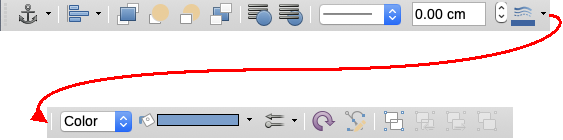
Move the cross-hair pointer to the target cell and then click and drag to create the object.
To cancel the active drawing function, click on the tool’s icon again, press the Esc key, or click on the Select (cursor) icon on the Drawing toolbar.
To change the fill color, line type and weight, anchoring, and other properties of the drawing object, use the Drawing Object Properties toolbar (Figure 10) or the Properties deck on the Sidebar (Figure 11). Some properties may be adjusted by right-clicking on the drawing object.
Figure 11: Properties deck in Sidebar for drawing object
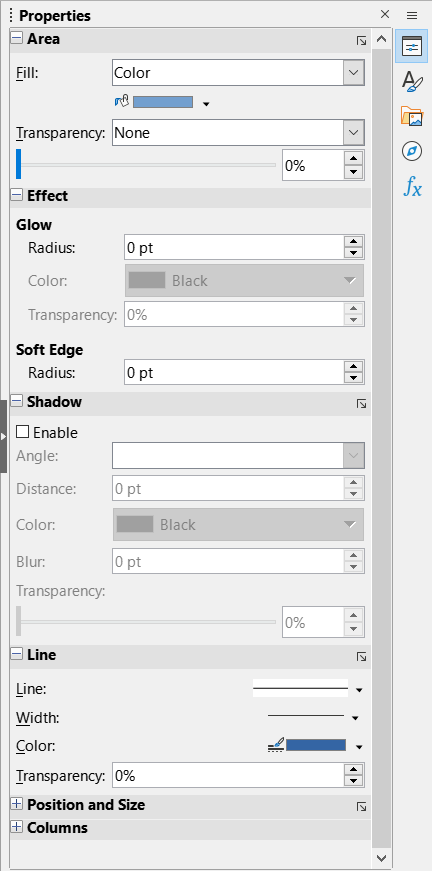
The default properties for a drawing object may be defined before the object is drawn. Such default properties are applied only to the current spreadsheet and are not retained when the spreadsheet is closed. To preset the default properties for a drawing object:
Click Select on the Drawing toolbar (Figure 9).
Use the active controls on the Drawing Object Properties toolbar (Figure 12) to set the default value for each property. Area and line properties such as color and thickness are set using a palette menu.
Figure 12: Drawing Object Properties toolbar

For more information on the properties of drawing objects, see the Draw Guide.
Select the object and click on one of the selection handles then drag the object to its new size. For a scaled resizing, select one of the corner handles and keep the Shift key pressed while dragging the handle. For more information, see “Positioning, resizing, and arranging images” above.
For grouping, ungrouping, and editing grouped drawing objects, see “Grouping and ungrouping images” above.
Right-clicking on an image or drawing object opens a context menu with additional tools.
Description:
Name:
Rotate or Flip:
Assign Macro:
Edit Hyperlink:
Compress:
Edit with External Tool:
Fontwork allows the creation of graphical text art objects that can enhance the visual appeal of a document. A wide variety of customization options are available, including settings for line, area, position, size, and more, offering extensive creative flexibility.
Fontwork is included in every component of LibreOffice. However, slight differences may be observed in how it is displayed or accessed across the various components.
On the Fontwork toolbar (View > Toolbars > Fontwork, see Figure 13) or the Drawing toolbar (View > Toolbars > Drawing), click the Insert Fontwork Text icon.
Figure 13: Fontwork toolbar

In the Fontwork Gallery (Figure 14), select a Fontwork style, then click OK. The Fontwork object will appear in the document.
Double-click the object to edit the Fontwork text (Figure 15). Select the text and type over the black Fontwork text that appears in front of the object.
Click anywhere in a free space or press Esc to apply your changes.
Figure 14: The Fontwork Gallery
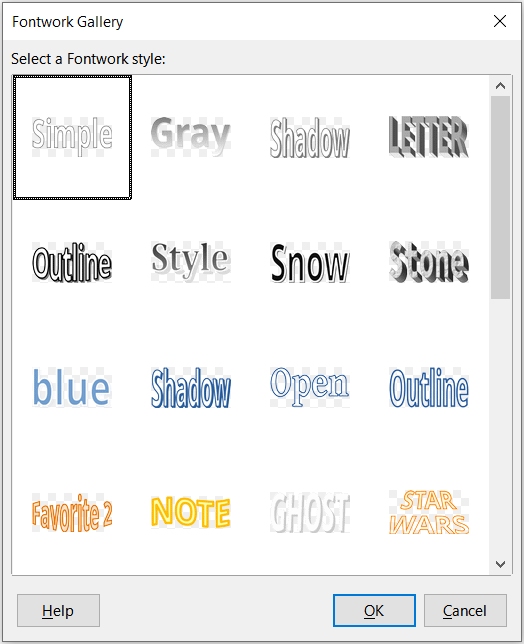
Fontwork object attributes may be changed using the Fontwork toolbar, the Formatting toolbar, or menu options. For more information, see the Getting Started Guide.
Figure 15: Editing Fontwork text

The QR and Barcode generation feature may be used to encode any text string or URL as a barcode or QR code that can be inserted into the spreadsheet as an image.
Choose Insert > OLE Object > QR and Barcode on the Menu bar to open the QR and Barcode dialog (Figure 16).
Figure 16: QR and Barcode dialog
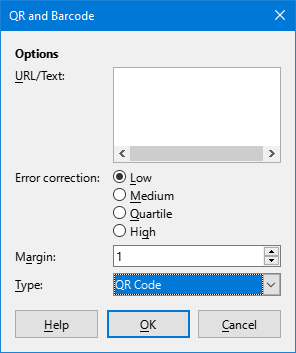
Fill in the URL/Text field, select an Error correction factor (the complexity of the graphic generated), enter the width in dots of the surrounding border, and then click OK. Figure 17 shows the code generated by the inputs in Figure 16.
Figure 17: QR code example
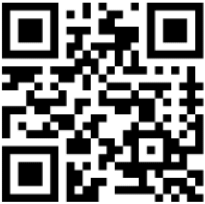
After the QR or Barcode has been generated, it is possible to edit it by right-clicking in its image and selecting Edit Barcode.