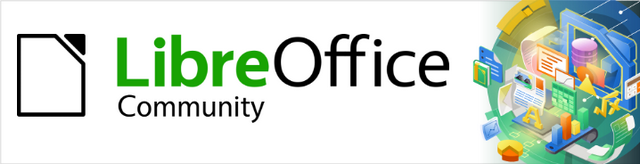
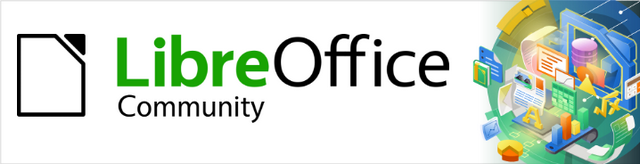
Getting Started Guide 7.2
Appendix B
Open Source, Open Standards, OpenDocument
This document is Copyright © 2021 by the LibreOffice Documentation Team. Contributors are listed below. You may distribute it and/or modify it under the terms of either the GNU General Public License (http://www.gnu.org/licenses/gpl.html), version 3 or later, or the Creative Commons Attribution License (http://creativecommons.org/licenses/by/4.0/), version 4.0 or later.
All trademarks within this guide belong to their legitimate owners.
|
Jean Hollis Weber |
Kees Kriek |
|
|
Jean Hollis Weber |
Steve Fanning |
Kees Kriek |
|
Olivier Hallot |
Valerii Goncharuk |
Rafael Lima |
|
Dave Barton |
Andrew Jensen |
Peter Schofield |
Please direct any comments or suggestions about this document to the Documentation Team’s mailing list: documentation@global.libreoffice.org
Note
Everything you send to a mailing list, including your email address and any other personal information that is written in the message, is publicly archived and cannot be deleted.
Published September 2021. Based on LibreOffice 7.2 Community.
Other versions of LibreOffice may differ in appearance and functionality.
Some keystrokes and menu items are different on macOS from those used in Windows and Linux. The table below gives some common substitutions for the instructions in this document. For a detailed list, see the application Help.
|
Windows or Linux |
macOS equivalent |
Effect |
|
Tools > Options |
LibreOffice > Preferences |
Access setup options |
|
Right-click |
Control+click or right-click depending on computer setup |
Open a context menu |
|
Ctrl (Control) |
⌘ (Command) |
Used with other keys |
|
F11 |
⌘+T |
Open the Styles deck in the Sidebar |
LibreOffice is a productivity suite that is compatible with other major office suites and available on a variety of platforms. It is open source software and therefore free to download, use, and distribute. If you are new to LibreOffice, this appendix will provide some information regarding its history, its community, and some of its technical specifications.
The OpenOffice.org project began when Sun Microsystems released the source code (“blueprints”) for its StarOffice® software to the open source community on October 13, 2000. OpenOffice.org 1.0, the product, was released on April 30, 2002. Major updates to OpenOffice.org included version 2.0 in October 2005 and version 3.0 in October 2008. On January 26, 2010, Oracle Corporation acquired Sun Microsystems.
On September 28, 2010, the community of volunteers who develop and promote OpenOffice.org announced a major change in project structure. After ten years’ successful growth with Sun Microsystems as founding and principle sponsor, the project launched an independent foundation called The Document Foundation, to fulfill the promise of independence written in the original charter. This foundation is the cornerstone of a new ecosystem where individuals and organizations can contribute to and benefit from the availability of a truly free office suite.
Unable to acquire the trademarked OpenOffice.org name from Oracle Corporation, The Document Foundation named its product LibreOffice. Continuing the version numbers from OpenOffice.org, LibreOffice 3.3 was released in January 2011 and version 7.0 was released in August 2020.
In February 2012, The Document Foundation was incorporated in Berlin as a German Stiftung. You can read more about The Document Foundation at: www.documentfoundation.org.
The Document Foundation’s mission is:
Some of our corporate supporters include GNOME Foundation, Google, Red Hat, and Collabora. Additionally, over 450,000 people from nearly every part of the globe have joined this project with the idea of creating the best possible office suite that all can use. This is the essence of an “open source” community!
With its open source software license, LibreOffice is key in the drive to provide an office suite that is available to anyone, anywhere, for commercial or personal use. The software has been translated into many languages and runs on all major operating systems. New functionality can be added in the form of extensions.
The LibreOffice community invites contributors in all areas, including translators, software developers, graphic artists, technical writers, editors, donors, and end-user support. Whatever you do best, you can make a difference in LibreOffice. The community operates internationally in all time zones and in many languages, linked through the internet at www.libreoffice.org and www.documentfoundation.org.
LibreOffice is distributed under both the Mozilla Public License (MPL) 2.0 (www.libreoffice.org/about-us/licenses/) and the GNU Lesser General Public License (LGPL) 3.0+ (www.gnu.org/licenses/lgpl-3.0.en.html).
The four essential rights of open-source software are embodied within the Free Software Foundation’s family of the GNU General Public License (GPL):
The right to use the software for any purpose.
Freedom to redistribute the software for free or for a fee.
Access to the complete source code of the program (that is, the “blueprints”).
The right to modify any part of the source, or use portions of it in other programs.
The basic idea behind open source is very simple: When programmers can read, redistribute, and modify the source code for a piece of software, the software evolves. People improve it, people adapt it, people fix bugs.
For more information on Free and Open Source software, visit these websites:
Open Source Initiative (OSI): www.opensource.org
An open standard provides a means of doing something that is independent of manufacturer or vendor, thus enabling competing software programs to freely use the same file formats. HTML, XML, and ODF are examples of open standards for documents.
An open standard meets the following requirements:
It is well documented with the complete specification publicly available, either free or at a nominal charge.
It can be freely copied, distributed, and used. The intellectual property of the standard is made irrevocably available on a royalty-free basis.
It is standardized and maintained in an independent, open forum (also called “standards organization”) using an open process.
OpenDocument (ODF) is an XML-based file format for office documents (text documents, spreadsheets, drawings, presentations, and more), developed at OASIS (www.oasis-open.org), an independent, international standards group. OpenDocument version 1.2 was adopted by the International Standards Organization and named ISO/IEC 26300:2015 standard (www.iso.org/standard/66363.html, www.iso.org/standard/66375.html, and www.iso.org/standard/66376.html). In December 2019, ODF 1.3 was approved as a committee specification.
Unlike other file formats, ODF (ISO/IEC 26300:2015) is an open standard. It is publicly available, royalty-free, and without legal or other restrictions; therefore ODF files are not tied to a specific office suite and anybody can build a program that interprets these files. For this reason ODF is quickly becoming the preferred file format for government agencies, schools and other companies who prefer not to be too dependent on any one software supplier.
LibreOffice 7.2 saves documents in ODF 1.3 Extended by default. LibreOffice can also open and save in earlier versions of the ODF standard, as well as many other file formats, as summarized below.
For a full list of file formats that LibreOffice can read and write, see https://en.wikipedia.org/wiki/LibreOffice#Supported_file_formats
The most common filename extensions used for OpenDocument documents are:
LibreOffice can open a wide variety of file formats in addition to the OpenDocument formats, including Portable Document Format (PDF).
In addition to OpenDocument formats (.odt, .ott, .oth, .odm, and .fodt), Writer can open the following text document formats, and a variety of legacy formats not listed below:
|
|
Most of these file types are automatically detected by LibreOffice, so they can be opened without explicitly selecting the document type in the file picker.
When opening .htm or .html files (used for web pages), LibreOffice customizes Writer for working with these files.
In addition to OpenDocument formats (.ods, .ots, and .fods), Calc can open the following spreadsheet formats:
In addition to OpenDocument formats (.odp, .odg, .otp, and .fopd), Impress can open the following presentation formats:
In addition to OpenDocument formats (.odg and .otg) and Portable Document Format (.pdf), Draw can open the following graphic formats:
|
BMP |
JPEG, JPG |
PCX |
RAS |
TGA |
|
DXF |
MET |
PGM |
SDA |
TIF, TIFF |
|
EMF |
PBM |
PNG |
SDD |
WMF |
|
EPS |
PCD |
PPM |
SVG |
XBM |
|
GIF |
PCT |
PSD |
SVM |
XPM |
In addition to OpenDocument Formula (.odf) files, Math can open the formats used by OpenOffice.org 1.x (.sxm), StarMath (.smf), and MathML (.mml) files.
When opening a Word document that contains an embedded equation editor object, if the option MathType to LibreOffice Math or reverse is checked in Tools > Options > Load/Save > Microsoft Office, the object will be automatically converted to a LibreOffice Math object.
Saving in an OpenDocument format guarantees the correct rendering of the file when it is transferred to another person or when the file is reopened with a later version of LibreOffice or with another program. It is strongly recommended that you use OpenDocument as the default file formats. However, you can save files in other formats, if you wish.
Tip
When sharing a document that you do not expect the recipient to modify, the preferred option is to convert the document to PDF. LibreOffice provides a straightforward way to convert documents to PDF. See Chapter 10, Printing, Exporting, Emailing, and Signing, in this guide.
In addition to OpenDocument formats (.odt, .ott, and .fodt), Writer can save in these formats:
Encryption support within the Microsoft Word 97/2000/XP filter allows password protected Microsoft Word documents to be saved.
Note
The .rtf format is a common format for transferring text files between applications, but you are likely to experience loss of formatting and images. For this reason, other formats should be used.
In addition to OpenDocument formats (.ods, .ots, and .fods), Calc can save in these formats:
|
|
In addition to OpenDocument formats (.odp, .otp, .fodp, and .odg), Impress can save in these formats:
Impress can also export to any of the graphics formats listed for Draw.
Draw can save in the OpenDocument Drawing formats (.odg, .otg, and .fodg).
Draw can export to any of the following graphics formats: BMP, EMF, EPS, GIF, JPEG, PNG, SVG, TIFF, and WMF.
Note
Adobe [Macromedia] Flash (.swf) export has been removed from LibreOffice 7. Flash Player reached end-of-life in December 2020.
Writer/Web can save to these formats:
LibreOffice uses the term “export” for some file operations involving a change of file type. If you cannot find what you want under File > Save As, look under File > Export (not available in Math) for additional types.
Two popular formats that LibreOffice can export to are PDF (Writer, Calc, Impress, and Draw) and EPUB (Writer only). See Chapter 10, Printing, Exporting, Emailing, and Signing Documents, for more information about exporting to those formats.
LibreOffice can also export files to HTML and XHTML. In addition, Draw and Impress can export to a range of image formats.
To export to one of these formats, choose File > Export. On the Export dialog, specify a file name for the exported document, then select the desired format in the file format list and click the Export or Save button as appropriate.