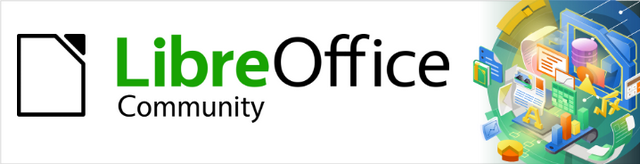
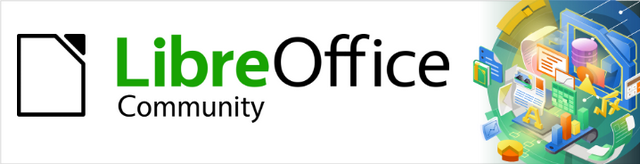
Math Guide 25.2
This document is Copyright © 2025 by the LibreOffice Documentation Team. Contributors are listed below. This document may be distributed and/or modified under the terms of either the GNU General Public License (https://www.gnu.org/licenses/gpl.html), version 3 or later, or the Creative Commons Attribution License (https://creativecommons.org/licenses/by/4.0/), version 4.0 or later. All trademarks within this guide belong to their legitimate owners.
To this edition
For previous editions
Please direct any comments or suggestions about this document to the Documentation Team Forum at https://community.documentfoundation.org/c/documentation/loguides/ (registration is required) or send an email to: loguides@community.documentfoundation.org.
Note
Everything sent to a forum, including email addresses and any other personal information that is written in the message, is publicly archived and cannot be deleted. Emails sent to the forum are moderated.
Published April 2025. Based on LibreOffice 25.2 Community.
Other versions of LibreOffice may differ in appearance and functionality.
LibreOffice Math module is the formula and equation editor included with LibreOffice. Any LibreOffice user who wants to learn how to insert formulas and equations using Math will find the Math User Guide very useful.
In LibreOffice, formulas can be inserted as objects into the LibreOffice documents created using Writer, Impress, Draw, or Calc. Regardless of the document type, formula objects are edited using Math.
For more information and an introduction to all of the LibreOffice modules, see the Getting Started Guide.
Note
Math is not capable of evaluating mathematical equations or performing calculations. For more information on formulas and equations, see the Calc Guide.
LibreOffice is a freely available, fully-featured, open source office productivity suite that is compatible with other major office suites and is available on a variety of platforms. The native file format used is Open Document Format (ODF). However, LibreOffice can also open and save documents in many other formats, including those used by versions of Microsoft Office. For more information, see the Getting Started Guide.
LibreOffice 25.2 requires one of the following operating systems:
Linux x64 (deb) and Linux x64 (rpm)
Mac OS X (Aarch64/Apple Silicon)
macOS x86_64 (10.14 Mojave or higher)
Windows x86_64 (Windows 7 or newer required)
For a detailed list of requirements and operating systems supported, see the LibreOffice website, https://www.libreoffice.org/get-help/system-requirements/.
Versions of LibreOffice for Windows, Linux, and macOS are freely available and can be downloaded from the LibreOffice website at https://www.libreoffice.org/download.
For Linux users LibreOffice is included free with many of the latest distributions, for example Ubuntu. Linux versions of LibreOffice may differ in a few features from the descriptions used in this user guide.
LibreOffice is also available for Windows in the Microsoft Store and for macOS in the Apple App Store at a low and attractive price. These versions are free software (as in open source), but the small charge covers the cost of placing LibreOffice in the app stores. The profits from this sale of LibreOffice are invested to support the development of the LibreOffice project.
To use LibreOffice on tablets, iPads, or Chromebooks, a LibreOffice based app has to be downloaded and installed. The app is called Collabora Office, which uses the same technology as LibreOffice and is very similar in operation to LibreOffice. For more information, go to the Collabora Office website at https://www.collaboraoffice.com.
Information on installing LibreOffice on the various supported operating systems can be found at this web page: https://www.libreoffice.org/get-help/install-howto/. If LibreOffice is acquired through official app stores, follow the installation instructions provided by the store.
After installation, change the default settings (options) in LibreOffice to suit working requirements and preferences. Go to Tools > Options on the Menu bar (mac OS LibreOffice > Preferences) and change the settings as required.
Settings are described in LibreOffice Help and the Getting Started Guide. These two sources provide information on how to customize menus, toolbars, and keyboard shortcuts in Draw, add new menus and toolbars, and assign macros to events.
Tip
Some settings are intended for power users and programmers. If it is difficult to understand what an option does, LibreOffice recommended leaving an option on its default setting unless instructions in this user guide recommend changing the setting.
Functionality can be added to LibreOffice with extensions and add-ons. Several extensions are installed with the program and other extensions from the official extensions repository, https://extensions.libreoffice.org/ or various other sources. See the Getting Started Guide for more information on installing extensions and add-ons.
This user guide, other LibreOffice user guides, the Help system, and user support systems assume that users are familiar with computers and basic functions such as starting a program, opening and saving files.
LibreOffice comes with an extensive Help system and is used as the first line of support. Windows and Linux users can choose to download and install the offline Help for use when not connected to the Internet. Offline Help is installed with the MacOS version of LibreOffice.
To display the LibreOffice Help, press F1 or go to Help > LibreOffice Help on the Menu bar. If offline help is not installed on a computer, but connected to the Internet, a dialog opens giving the option to Read Help Online. Select this option and the default web browser opens at the LibreOffice online help pages in the LibreOffice website.
The Help menu includes links to other LibreOffice information and support facilities. The Help menu also includes links to other LibreOffice information and support resources.
What's This?
User Guides
Show Tip of the Day
Search Commands
Get Help Online
Send Feedback
Restart in Safe Mode
Get Involved
Donate to LibreOffice
License Information
Check for Updates
About LibreOffice
The LibreOffice community not only develops software, but provides free, volunteer-based support. See Table 1 and the web page https://www.libreoffice.org/get-help/. For comprehensive online support from the community, look at mailing lists and the Ask LibreOffice website, https://ask.libreoffice.org/en/questions/. Other user websites also offer free tips and tutorials.
Table 1: Free support for LibreOffice users
|
Free LibreOffice support |
|
|
FAQs |
Answers to frequently asked questions https://wiki.documentfoundation.org/Faq. |
|
Mailing lists |
Free community support is provided by a network of experienced users https://www.libreoffice.org/get-help/mailing-lists/. |
|
Questions & Answers and Knowledge Base |
Free community assistance is provided in a Question & Answer formatted web service. Search similar topics or open a new one in https://ask.libreoffice.org/en/questions. The service is available in several other languages; just replace /en/ with de, es, fr, ja, ko, nl, pt, tr, and many others in the web address above. |
|
Native language support |
The LibreOffice website in various languages https://www.libreoffice.org/community/nlc/. Mailing lists for native languages https://wiki.documentfoundation.org/Local_Mailing_Lists. Information about social networking https://wiki.documentfoundation.org/Website/Web_Sites_services. |
|
Accessibility options |
Information about available accessibility options. https://www.libreoffice.org/get-help/accessibility/. |
|
OpenOffice Forum |
Another forum that provides support for LibreOffice, among other open source office suites https://forum.openoffice.org/en/forum/. |
Support and training is available through service contracts from a vendor or consulting firm specializing in LibreOffice. For information about certified professional support, see The Document Foundation website: https://www.documentfoundation.org/gethelp/support/.
For schools, educational and research institutions, and large organizations, see https://www.libreoffice.org/download/libreoffice-in-business/.
LibreOffice runs on Windows, Linux, and macOS operating systems. Each operating system has several versions and can be customized by users (fonts, colors, themes, window managers). The illustrations in this user guide were taken from a variety of computers and operating systems. Therefore, some illustrations will not look exactly the same as displayed on a computer monitor.
Also, some of the dialogs may differ because of the settings selected in LibreOffice. Either use dialogs from the computer system (default) or dialogs provided by LibreOffice. To change to using LibreOffice dialogs:
Go to Tools > Options > LibreOffice > General (macOS LibreOffice > Preferences > LibreOffice > General) on the Menu bar to open the dialog page for general options (Figure 1).
Select the option Use LibreOffice dialogs in Open/Save dialogs to display the LibreOffice dialogs on a computer display.
Click OK to save the settings and close the dialog.
Figure 1: Options LibreOffice dialog — General page
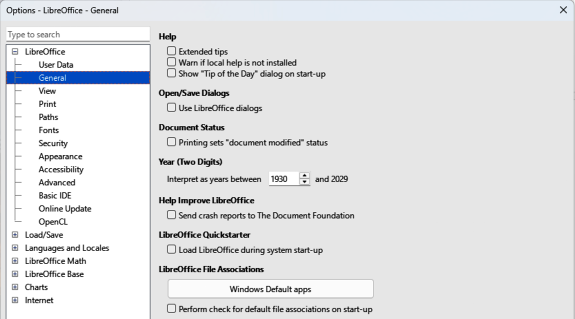
The LibreOffice community has created icons for several icon sets, for example Breeze, Colibre, and Sifr. LibreOffice users can select a preferred set of fonts to use. The icons used to illustrate tools available in LibreOffice may differ from the ones used in this user guide. Icons in this user guide have been taken from a LibreOffice installation set to display the Colibre set of icons.
Change the icon set used in a LibreOffice installation as follows:
On Linux and Windows operating systems, go to Tools > Options > LibreOffice > View (macOS LibreOffice > Preferences > LibreOffice > View) on the Menu bar to open the dialog page for view options (Figure 2).
In Icon Theme, select a font from the options available in the drop-down list.
In Icon Size, select the required size from the drop-down lists for Toolbar, Notebookbar and Sidebar.
Click OK to save the settings and close the dialog.
Figure 2: Options LibreOffice dialog — View page
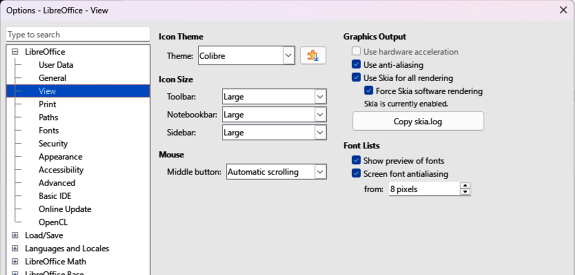
Notes
Some Linux distributions include LibreOffice as part of the installation and may not include all the icon sets mentioned above. You should be able to download other icon sets from the software repository for your Linux distribution.
The Galaxy, Oxygen, and Tango icon sets are no longer included as part of the standard installation package for Windows, macOS, or Linux. You can download and install them as extensions from https://extensions.libreoffice.org/.
Some of the previously included gallery sets are now available only as extensions. For example, the People Gallery is available from https://extensions.libreoffice.org/en/extensions/show/people-gallery.
Some keystrokes and menu items are different on computers operating macOS from computers using Windows and Linux operating systems. Table 2 gives some common substitutions used in this user guide. For more information on keyboard shortcuts, see LibreOffice Help.
Table 2: Example of macOS keyboard shortcuts
|
Windows or Linux |
macOS equivalent |
Effect |
|
Tools > Options |
LibreOffice > Preferences |
Access to setup options |
|
Right-click |
Ctrl+click and/or right-click depending on computer setup |
Opens a context menu |
|
Ctrl or Control |
⌘ and/or Cmd or Command, depending on keyboard |
Used with other keys |
|
Alt |
⌥ and/or Alt or Option depending on keyboard |
Used with other keys |
|
F11 |
⌘+T |
Open the Styles deck in the Sidebar |
This user guide was written by volunteers from the LibreOffice community. Profits from sales of the printed edition are used to benefit the community.
How is LibreOffice licensed?
Can LibreOffice be distributed to anyone?
Can LibreOffice be sold?
Can LibreOffice be used in a business?
How many computers can LibreOffice be installed on?
Is LibreOffice available in different languages?
How can LibreOffice be freely available?
Can the programming code from LibreOffice be used when developing a software application?
Why is Java required to run LibreOffice and is it written in Java?
Note
If LibreOffice features requiring Java are to be used, it is important that the correct 32-bit or 64-bit edition matches the installed version of LibreOffice. If Java is not to be used, nearly all of the LibreOffice features can still be used.
How can users contribute to LibreOffice?
Can the PDF copy of this user guide be distributed, or printed and copies sold?
The LibreOffice 25.2 Release Notes are available at this link https://wiki.documentfoundation.org/ReleaseNotes/25.2. Also available at this link are the release notes for earlier versions of LibreOffice giving more information on the features included in LibreOffice.