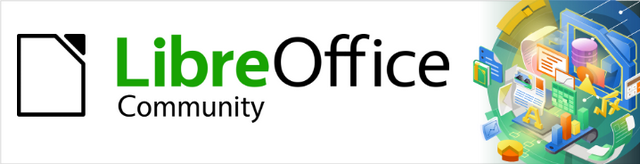
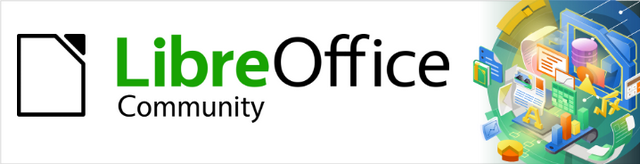
Math Guide 25.2
This document is Copyright © 2025 by the LibreOffice Documentation Team. Contributors are listed below. This document may be distributed and/or modified under the terms of either the GNU General Public License (https://www.gnu.org/licenses/gpl.html), version 3 or later, or the Creative Commons Attribution License (https://creativecommons.org/licenses/by/4.0/), version 4.0 or later. All trademarks within this guide belong to their legitimate owners.
To this edition
For previous editions
Please direct any comments or suggestions about this document to the Documentation Team Forum at https://community.documentfoundation.org/c/documentation/loguides/ (registration is required) or send an email to: loguides@community.documentfoundation.org.
Note
Everything sent to a forum, including email addresses and any other personal information that is written in the message, is publicly archived and cannot be deleted. Emails sent to the forum are moderated.
Published April 2025. Based on LibreOffice 25.2 Community.
Other versions of LibreOffice may differ in appearance and functionality.
Some keystrokes and menu items are different on macOS from those used in Windows and Linux. The table below gives some common substitutions used in this document. For a detailed list, see LibreOffice Help.
|
Windows or Linux |
macOS equivalent |
Effect |
|
Tools > Options |
LibreOffice > Preferences |
Access setup options |
|
Right-click |
Control+click, Ctrl+click, or right click depending on computer setup |
Open a context menu |
|
Ctrl or Control |
⌘ and/or Cmd or Command, depending on keyboard |
|
|
Alt |
⌥ and/or Alt or Option depending on keyboard |
Used with other keys |
|
F11 |
⌘+T |
Open the Styles deck in the Sidebar |
When a formula is inserted into a Calc, Draw, or Impress document, the formula is inserted as an OLE object without any background (area fill) or borders. For more information on creating and editing formulas, please refer to Chapter 1, Creating and Editing Formulas. Each formula is inserted into a spreadsheet, drawing, or slide as follows:
In Calc, formulas are inserted into a selected cell in a spreadsheet with no style assigned to the formula. For more information, see the Calc Guide.
In Draw and Impress, formulas are inserted in a central position on a drawing or slide. By default, formulas are assigned the drawing object style Object with no fill and no line. For more information on how to modify or assign drawing object styles, see the Draw Guide or Impress Guide.
By default, a formula is anchored into a Calc spreadsheet using the option To Page. Change the default formula anchoring in a Calc spreadsheet as follows:
Select the formula in the spreadsheet.
Right-click on the formula and select Anchor from the context menu. The anchoring options available in the context menu are To Cell, To Cell (resize with cell), and To Page.
Alternatively, go to Format > Anchor on the Menu bar and select an anchoring option from To Cell, To Cell (resize with cell), and To Page.
Tip
If a formula is inserted into a Calc spreadsheet and appears out of scale, right click the formula and select Original Size from the context menu.
When a formula is inserted into a drawing or slide, it is inserted as a floating OLE object in the center of a drawing or slide. The inserted formula is not anchored and can be moved to any particular position in a drawing or slide. See the Draw Guide or Impress Guide for information on moving objects in a drawing or slide.
Formulas in Calc, Draw, and Impress can be modified just like any other object that has been placed in a spreadsheet, drawing, or presentation. However, formula size and changing text format in a formula cannot be carried out. For more information on how to change properties, see the Calc Guide, Draw Guide, or Impress Guide. For more information on formula size and formatting formula text, see Chapter 1, Creating and Editing Formulas.
For formula backgrounds, use the options in the Area dialog pages.
For formula borders, use the options in the Line dialog.
Note
Formula borders are separate from cell borders in a Calc spreadsheet.
To accurately re-position a formula, use the options in the Position and Size dialog.
In Draw and Impress, arrange, align, group, flip, convert, break, combine, and edit points can be used for formula objects.
Text attributes of a formula cannot be changed. The formula text is set when a formula is created using the Formula Editor.
Formula size is set by the formula font size when a formula is created. Formula size is protected in the Position and Size dialog, but this can be deselected if required. However, it is not recommended as resizing a formula using the Position and Size dialog. This may distort a formula making it difficult to read.
A Calc chart is an OLE object created from a Calc spreadsheet. However, the Formula Editor cannot be used to create and insert a formula directly into a chart. A formula has to be created, then copied and pasted into a chart:
Create the chart using a Calc spreadsheet. For more information, see the Calc Guide.
Click in a spreadsheet cell to deselect a chart.
Insert a formula by clicking on Insert > OLE Object > Formula Object on the Menu bar to open the Formula Editor in Calc.
Create the required formula in the Formula Editor.
Select the formula and copy the formula.
Double-click the chart object to open editing mode, then paste the formula into the chart.
Move the formula to the required position inside the chart.
Note
To edit a formula, the above procedure has to be repeated to create a new formula, or edit an existing formula. The new or edited formula is then pasted into the chart.
The primary purpose of Math is to create mathematical formulas. However, Math can create chemical formulas. However, chemical symbols are normally written in uppercase using non-italic characters. The following table shows examples of chemical formulas.
|
Construction |
Example |
Markup Language |
|
Molecules |
|
H_2 SO_4 |
|
Isotopes |
|
U lsub 92 lsup 238 |
|
Ions |
or |
SO_4^{2-{}} or SO_4^{2"-"} |
Creating chemical formulas using Math, the font used for variables is changed to a non-italic font. For more information on changing fonts in a formula, see Chapter 1, Creating and Editing Formulas.
For reversible reactions in chemical formulas, there is no symbol for a double arrow in Math. If there is a font available with symbols for use in chemical formulas, then add these symbols to the Catalog. See Chapter 4, Customization for more information on how to add symbols.