

Math Guide 25.2
This document is Copyright © 2025 by the LibreOffice Documentation Team. Contributors are listed below. This document may be distributed and/or modified under the terms of either the GNU General Public License (https://www.gnu.org/licenses/gpl.html), version 3 or later, or the Creative Commons Attribution License (https://creativecommons.org/licenses/by/4.0/), version 4.0 or later. All trademarks within this guide belong to their legitimate owners.
To this edition
For previous editions
Please direct any comments or suggestions about this document to the Documentation Team Forum at https://community.documentfoundation.org/c/documentation/loguides/ (registration is required) or send an email to: loguides@community.documentfoundation.org.
Note
Everything sent to a forum, including email addresses and any other personal information that is written in the message, is publicly archived and cannot be deleted. Emails sent to the forum are moderated.
Published April 2025. Based on LibreOffice 25.2 Community.
Other versions of LibreOffice may differ in appearance and functionality.
Some keystrokes and menu items are different on macOS from those used in Windows and Linux. The table below gives some common substitutions used in this document. For a detailed list, see LibreOffice Help.
|
Windows or Linux |
macOS equivalent |
Effect |
|
Tools > Options |
LibreOffice > Preferences |
Access setup options |
|
Right-click |
Control+click, Ctrl+click, or right click depending on computer setup |
Open a context menu |
|
Ctrl or Control |
⌘ and/or Cmd or Command, depending on keyboard |
|
|
Alt |
⌥ and/or Alt or Option depending on keyboard |
Used with other keys |
|
F11 |
⌘+T |
Open the Styles deck in the Sidebar |
This appendix lists the functions and commands that are available for use in the Formula Editor for creating formulas.
The more common formula functions and commands are entered by clicking on the appropriate icon in the Elements panel on the Sidebar. When no icon displayed in the Elements panel, then the function or command has to be entered into the Formula Editor using markup language.
Note
In the markup language displayed in the following tables, replace the place holder <?> with the value required in the formula being created.
To access the regularly used unary/binary operators when entering markup language into the Formula Editor, select Unary/Binary Operators in the Elements panel on the Sidebar (Figure 1). Refer to Table 1 for a complete list of unary/binary operators.
Figure 1: Sidebar Elements panel — Unary/Binary Operators page
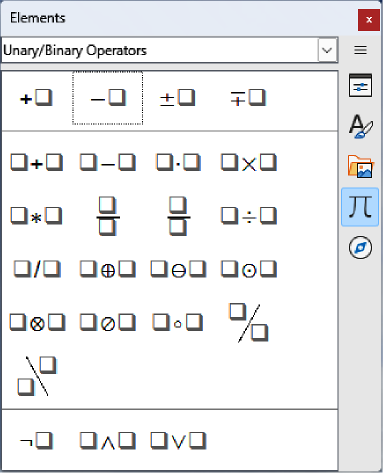
Table 1: Unary/binary operators
|
Unary/binary operator |
Markup language |
Example formula |
|
Plus |
+ |
|
|
Minus |
- |
|
|
Plus/minus |
+- or plusminus |
|
|
Minus/plus |
-+ or minusplus |
|
|
Addition |
<?> + <?> |
|
|
Subtraction |
<?> - <?> |
|
|
Multiplication (Dot) |
<?> cdot <?> |
|
|
Multiplication |
<?> times <?> |
|
|
Multiplication (*) |
<?> * <?> |
|
|
Division (Fraction) |
{<?>} over {<?>} |
|
|
Frac (Fraction) |
frac {<?>} {<?>} |
|
|
Division |
<?> div <?> |
|
|
Division (Slash) |
<?> / <?> or <?> slash <?> |
|
|
Division (Wideslash) |
{<?>} wideslash {<?>} |
|
|
Division (Counter Wideslash) |
<?> widebslash <?> |
|
|
Concatenate |
<?> circ <?> |
|
|
Boolean NOT |
neg <?> |
|
|
Boolean AND |
<?> and <?> or <?> & <?> |
|
|
Boolean OR |
<?> or <?> |
|
|
Backslash |
<?> bslash <?> |
|
|
Slash in circle |
<?> odivide <?> |
|
|
Small multiply symbol in circle |
<?> odot <?> |
|
|
Subtract symbol in circle |
<?> ominus <?> |
|
|
Add symbol in circle |
<?> oplus <?> |
|
|
Multiply symbol in circle |
<?> otimes <?> |
|
|
User defined binary operator |
<?> boper ????? <?> |
|
|
User defined unary operator |
uoper ????? <?> |
|
To access the regularly used relations when entering markup language into the Formula Editor, select Relations in the Elements panel on the Sidebar (Figure 2). Refer to Table 2 for a complete list of relations.
Figure 2: Elements panel in Sidebar — Relations page
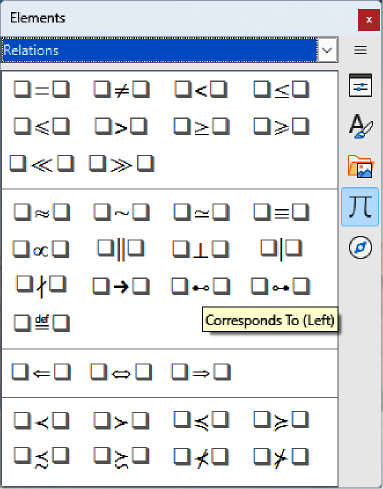
Table 2: Relations
|
Relation |
Markup language |
Example formula |
|
Is equal |
<?> = <?> |
|
|
Is not equal |
<?> <> <?> or <?> neq <?> |
|
|
Is less than |
<?> < <?> or <?> lt <?> |
|
|
Is less than or equal to |
<?> <= <?> |
|
|
Is less than or equal to |
<?> leslant <?> |
|
|
Is greater than |
<?> > <?> or <?> gt <?> |
|
|
Is greater than or equal to |
<?> >= <?> |
|
|
Is greater than or equal to |
<?> geslant <?> |
|
|
Is much less than |
<?> << <?> or <?> ll <?> |
|
|
Is much greater than |
<?> >> <?> or <?> gg <?> |
|
|
Is approximately equal |
<?> approx <?> |
|
|
Is similar to |
<?> sim <?> |
|
|
Is similar to or equal |
<?> simeq <?> |
|
|
Is congruent to |
<?> equiv <?> |
|
|
Is proportional to |
<?> prop <?> |
|
|
Is parallel to |
<?> parallel <?> |
|
|
Is orthogonal to |
<?> ortho <?> |
|
|
Divides |
<?> divides <?> |
|
|
Does not divide |
<?> ndivides <?> |
|
|
Toward |
<?> toward <?> |
|
|
Double arrow left |
<?> dlarrow <?> |
|
|
Double arrow left and right |
<?> dlrarrow <?> |
|
|
Double arrow right |
<?> drarrow <?> |
|
|
Precedes |
<?> prec <?> |
|
|
Succeeds |
<?> succ <?> |
|
|
Precedes or equal to |
<?> preccurlyeq <?> |
|
|
Succeeds or equal to |
<?> succcurlyeq <?> |
|
|
Precedes or equivalent to |
<?> precsim <?> |
|
|
Succeeds or equivalent to |
<?> succsim <?> |
|
|
Not precedes |
<?> nprec <?> |
|
|
Not succeeds |
<?> nsucc <?> |
|
|
Definition |
<?> def <?> |
|
|
Corresponding symbol image of |
<?> transl <?> |
|
|
Corresponding symbol original of |
<?> transr <?> |
|
To access the regularly used set operations when entering markup language into the Formula Editor, select Set Operations in the Elements panel on the Sidebar (Figure 3). Refer to Table 3 for a complete list of set operations.
Figure 3: Elements panel in Sidebar — Set Operations page
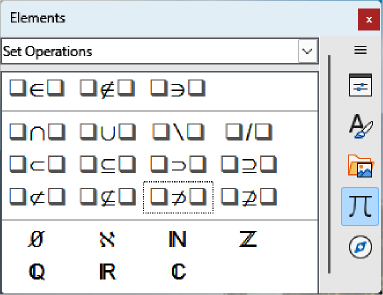
Table 3: Set operations
|
Set operation |
Markup language |
Example formula |
|
Is in |
<?> in <?> |
|
|
Is not in |
<?> notin <?> |
|
|
Owns |
<?> owns <?> or <?> ni <?> |
|
|
Intersection |
<?> intersection <?> |
|
|
Union |
<?> union <?> |
|
|
Difference |
<?> setminus <?> or |
|
|
Quotient set (slash) between characters |
<?> slash <?> |
|
|
Subset |
<?> subset <?> |
|
|
Subset or equal to |
<?> subseteq <?> |
|
|
Superset |
<?> supset <?> |
|
|
Superset or equal to |
<?> supseteq <?> |
|
|
Not subset |
<?> nsubset <?> |
|
|
Not subset or equal to |
<?> nsubseteq <?> |
|
|
Not superset |
<?> nsupset <?> |
|
|
Not superset or equal to |
<?> nsupseteq <?> |
|
|
Empty set |
emptyset |
|
|
Aleph (cardinal numbers) |
aleph |
|
|
Natural numbers set |
setN |
|
|
Integers set |
setZ |
|
|
Set of rational numbers |
setQ |
|
|
Real numbers set |
setR |
|
|
Complex numbers set |
setC |
|
To access the regularly used functions when entering markup language into the Formula Editor, select Functions in the Elements panel on the Sidebar (Figure 4). Refer to Table 4 for a complete list of functions.
Figure 4: Elements panel in Sidebar — Functions page
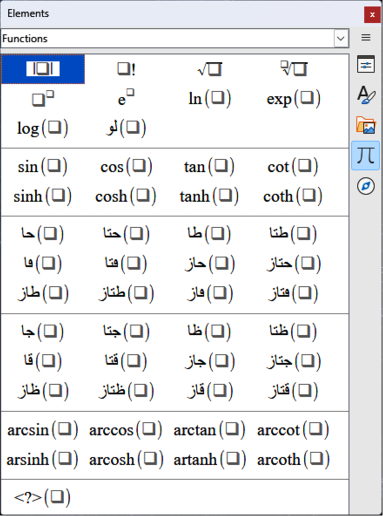
Table 4: Functions
|
Operation |
Markup language |
Example formula |
|
Absolute value |
abs{<?>} |
|
|
Factorial |
fact{<?>} |
|
|
Square root |
sqrt{<?>} |
|
|
Nth root |
nroot{<?>}{<?>} |
|
|
Power |
<?>^{<?>} |
|
|
Natural exponential function |
func e^{<?>} |
|
|
Natural logarithm |
ln(<?>) |
|
|
Exponential function |
exp(<?>) |
|
|
Logarithm |
log(<?>) |
|
|
Sine |
sin(<?>) |
|
|
Cosine |
cos(<?>) |
|
|
Tangent |
tan(<?>) |
|
|
Cotangent |
cot(<?>) |
|
|
Hyperbolic sine |
sinh(<?>) |
|
|
Hyperbolic cosine |
cosh(<?>) |
|
|
Hyperbolic tangent |
tanh(<?>) |
|
|
Hyperbolic cotangent |
coth(<?>) |
|
|
Inverse sine or arcsine |
arcsin(<?>) |
|
|
Inverse cosine or arccosine |
arccos(<?>) |
|
|
Inverse tangent or arctangent |
arctan(<?>) |
|
|
Inverse cotangent or arccotangent |
arccot(<?>) |
|
|
Inverse or area hyperbolic sine |
arsinh(<?>) |
|
|
Inverse or area hyperbolic cosine |
arcosh(<?>) |
|
|
Inverse or area hyperbolic tangent |
artanh(<?>) |
|
|
Inverse or area hyperbolic cotangent |
arcoth(<?>) |
|
|
Back epsilon |
backepsilon |
|
|
Subscript |
<?> sub <?> |
|
To access the regularly used operators when entering markup language into the Formula Editor, select Operators in the Elements panel on the Sidebar (Figure 5). Refer to Table 5 for a complete list of operators.
Figure 5: Elements panel in sidebar — Operators page
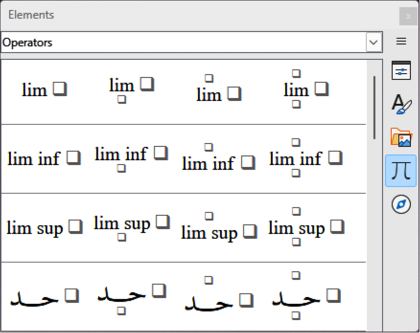
Note
For customized operators, use the command oper followed by the custom operator. For example, entering oper OP from 0 to 1 A will create the formula .
Table 5: Operators
|
Operation |
Markup language |
Example formula |
|
Limes |
lim <?> |
|
|
Limes subscript bottom |
lim from{<?>} <?> |
|
|
Limes superscript top |
lim to{<?>} <?> |
|
|
Limes sup/sub script |
lim from{<?>} to{<?>} <?> |
|
|
Limes inferior |
liminf <?> |
|
|
Limes superior |
limsup <?> |
|
|
Sum |
sum <?> |
|
|
Sum subscript bottom |
sum from{<?>} <?> |
|
|
Sum superscript top |
sum to{<?>} <?> |
|
|
Sum sup/sub script |
sum from{<?>} to{<?>} <?> |
|
|
Product |
prod <?> |
|
|
Product subscript bottom |
prod from{<?>} <?> |
|
|
Product superscript top |
prod to{<?>} <?> |
|
|
Product sup/sub script |
prod from{<?>} to{<?>} <?> |
|
|
Coproduct |
coprod <?> |
|
|
Coproduct subscript bottom |
coprod from{<?>} <?> |
|
|
Coproduct superscript top |
coprod to{<?>} <?> |
|
|
Coproduct sup/sub script |
coprod from{<?>} to{<?>} <?> |
|
|
Integral |
int <?> |
|
|
Integral subscript bottom |
int from{<?>} <?> |
|
|
Integral superscript top |
int to{<?>} <?> |
|
|
Integral sup/sub script |
int from{<?>} to{<?>} <?> |
|
|
Double integral |
iint <?> |
|
|
Double integral subscript bottom |
iint from{<?>} <?> |
|
|
Double integral superscript top |
iint to{<?>} <?> |
|
|
Double integral sup/sub script |
iint from{<?>} to{<?>} <?> |
|
|
Triple integral |
iiint <?> |
|
|
Triple integral subscript bottom |
iiint from{<?>} <?> |
|
|
Triple integral superscript top |
iiint to{<?>} <?> |
|
|
Triple integral sup/sub script |
iiint from{<?>} to{<?>} |
|
|
Curve integral |
lint <?> |
|
|
Curve integral subscript bottom |
lint from{<?>} <?> |
|
|
Curve integral superscript top |
lint to{<?>} <?> |
|
|
Curve integral sup/sub script |
lint from{<?>} to{<?>} <?> |
|
|
Double curve integral |
llint <?> |
|
|
Double curve integral subscript bottom |
llint from{<?>} <?> |
|
|
Double curve integral superscript top |
llint to{<?>} <?> |
|
|
Double curve integral sup/sub script |
llint from{<?>} to{<?>} |
|
|
Triple curve integral |
lllint <?> |
|
|
Triple curve integral subscript bottom |
lllint from{<?>} <?> |
|
|
Triple curve integral superscript top |
lllint to{<?>} <?> |
|
|
Triple curve integral sup/sub script |
lllint from{<?>} to{<?>} <?> |
|
To access the regularly used attributes when entering markup language into the Formula Editor, select Attributes in the Elements panel on the Sidebar (Figure 7). Refer to Table 6 for a complete list of attributes.
Figure 6: Elements panel in Sidebar — Attributes page
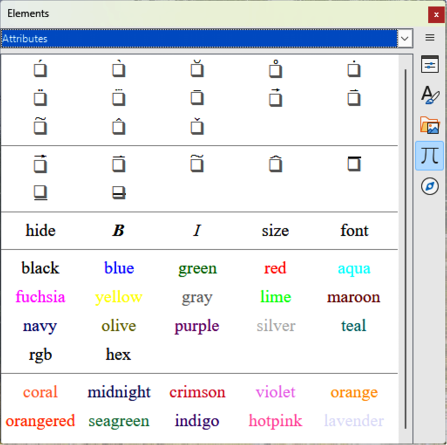
Note
The font command changes the font type. The first placeholder is replaced with the name of the font and the second placeholder is replaced with the selected formula values or text. The default fonts are Serif, Sans, or Fixed. If custom fonts have been added to Math (see Chapter 1, Creating and Editing Formulas), then replace the first placeholder with the custom font name.
Table 6: Attributes
|
Operation |
Markup language |
Example formula |
|
Acute accent |
acute <?> |
|
|
Grave accent |
grave <?> |
|
|
Breve |
breve <?> |
|
|
Circle |
circle <?> |
|
|
Dot |
dot <?> |
|
|
Double dot |
ddot <?> |
|
|
Triple dot |
dddot <?> |
|
|
Line above |
bar <?> |
|
|
Vector arrow |
vec <?> |
|
|
Harpoon |
harpoon <?> |
|
|
Tilde |
tilde <?> |
|
|
Circumflex |
hat <?> |
|
|
Reverse circumflex |
check <?> |
|
|
Large vector arrow |
widevec {<?>} |
|
|
Large harpoon |
wideharpoon <?> |
|
|
Large tilde |
widetilde {<?>} |
|
|
Large circumflex |
widehat {<?>} |
|
|
Line over |
overline {<?>} |
|
|
Line below |
underline {<?>} |
|
|
Line through |
overstrike {<?>} |
|
|
Transparent (blank placeholder to create space) |
phantom {<?>} |
|
|
Bold font |
bold <?> |
|
|
Not bold font |
nbold <?> |
|
|
Italic font |
ital <?> or italic <?> |
|
|
Not italic font |
nitalic <?> |
|
|
Resize |
size <?> {<?>} |
|
|
Change font |
font <?> {<?>} |
|
|
Operation |
Markup language |
Example formula |
|
Color aqua (same as cyan) |
color aqua {<?>} |
|
|
Color black |
color black {<?>} |
|
|
Color blue |
color blue {<?>} |
|
|
Color coral |
color coral {<?>} |
|
|
Color crimson |
color crimson {<?>} |
|
|
Color cyan |
color cyan {<?>} |
|
|
Color fuchsia (same as magenta |
Color fuchsia {<?>} |
|
|
Color gray |
color gray {<?>} |
|
|
Color green |
color green {<?>} |
|
|
Color hotpink |
color hotpink {<?>} |
|
|
Color indigo |
color indigo {<?>} |
|
|
Color lavender |
color lavender {<?>} |
|
|
Color lime |
color lime {<?>} |
|
|
Color magenta |
color magenta {<?>} |
|
|
Color maroon |
color maroon {<?>} |
|
|
Color midnight |
color midnightblue {<?>} |
|
|
Color navy |
color navy {<?>} |
|
|
Color olive |
color olive {<?>} |
|
|
Color orange |
color orange {<?>} |
|
|
Color orangered |
color orangered {<?>} |
|
|
Color purple |
color purple {<?>} |
|
|
Color red |
color red {<?>} |
|
|
Color seagreen |
color seagreen {<?>} |
|
|
Color silver |
color silver {<?>} |
|
|
Color teal |
color teal {<?>} |
|
|
Color violet |
color violet {<?>} |
|
|
Color yellow |
color yellow {<?>} |
|
|
Hexadecimal colors |
color hex 000000 {<?>} |
|
|
RGB colors |
color rgb R G B {<?>} |
|
To access the regularly used brackets when entering markup language into the Formula Editor, select Brackets in the Elements panel on the Sidebar (Figure 7). Refer to Table 7 for a complete list of brackets.
Figure 7: Elements panel in Sidebar — Brackets page
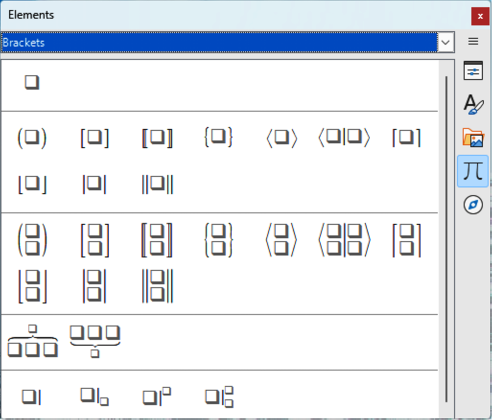
Table 7: Brackets
|
Operation |
Markup language |
Example formula |
|
Group brackets (not displayed in formula) |
{<?>} |
|
|
Round brackets |
(<?>) |
|
|
Left round bracket only |
\(<?> |
|
|
Right round bracket only |
<?>\) |
|
|
Square brackets |
[<?>] |
|
|
Left square bracket only |
\[<?> |
|
|
Right square bracket only |
<?>\] |
|
|
Double square brackets |
ldbracket <?> rdbracket |
|
|
Left double square bracket only |
\ldbracket <?> |
|
|
Right double square bracket only |
<?> \rdbracket |
|
|
Braces |
lbrace <?> rbrace |
|
|
Left brace only |
\lbrace <?> |
|
|
Right brace only |
<?> \rbrace |
|
|
Angle brackets |
langle <?> rangle |
|
|
Left angle bracket only |
\langle <?> |
|
|
Right angle bracket only |
<?> \rangle |
|
|
Operator brackets |
langle <?> mline <?> rangle |
|
|
Ceiling (upper half square brackets) |
lceil <?> rceil |
|
|
Left ceiling only |
\lceil <?> |
|
|
Right ceiling only |
<?> \rceil |
|
|
Floor (lower half square brackets) |
lfloor <?> rfloor |
|
|
Left floor only |
\lfloor <?> |
|
|
Right floor only |
<?> \rfloor |
|
|
Single lines |
lline <?> rline |
|
|
Left single line only |
\lline <?> |
|
|
Right single line only |
<?> \rline |
|
|
Double lines |
ldline <?> rdline |
|
|
Left double line only |
\ldline <?> |
|
|
Right double line only |
<?> \rdline |
|
|
Scalable round brackets |
left ( <?> right ) |
|
|
Scalable left round bracket only |
left ( <?> right none |
|
|
Scalable right round bracket only |
left none <?> right ) |
|
|
Scalable square brackets |
left [ <?> right ] |
|
|
Scalable left square bracket only |
left [ <?> right none |
|
|
Scalable right square bracket only |
left none <?> right ] |
|
|
Scalable double square brackets |
left ldbracket <?> right rdbracket |
|
|
Scalable left double square bracket only |
left ldbracket <?> right none |
|
|
Scalable right double square bracket only |
left none <?> right rdbracket |
|
|
Scalable braces |
left lbrace <?> right rbrace |
|
|
Scalable left brace only |
left lbrace {<?>} right none |
|
|
Scalable right brace only |
left none {<?>} right rbrace |
|
|
Scalable angle brackets |
left langle <?> right rangle |
|
|
Scalable left angle bracket only |
left langle {<?>} right none |
|
|
Scalable right angle bracket only |
left none {<?>} right rangle |
|
|
Scalable operator brackets |
left langle <?> mline <?> right none |
|
|
Scalable left operator bracket |
left langle <?> mline <?> right none |
|
|
Scalable right operator bracket |
left none <?> mline <?> right rangle |
|
|
Scalable ceiling (upper half square brackets) |
left lceil <?> right rceil |
|
|
Scalable left ceiling |
left lceil <?> right none |
|
|
Scalable right ceiling |
left none <?> right rceil |
|
|
Scalable floor (lower half square brackets) |
left lfloor <?> right rfloor |
|
|
Scalable left floor |
left lfloor <?> right none |
|
|
Scalable right floor |
left none <?> right rfloor |
|
|
Scalable single lines |
left lline <?> right rline |
|
|
Scalable left single line |
left lline <?> right none |
|
|
Scalable right single line |
left none <?> right rline |
|
|
Scalable double lines |
left ldline <?> right rdline |
|
|
Scalable left double line |
left ldline <?> right none |
|
|
Scalable right double line |
left none <?> right rdline |
|
|
Scalable top brace |
{<?>} overbrace {<?>} |
|
|
Scalable bottom brace |
{<?>} underbrace {<?>} |
|
To access the regularly used formats when entering markup language into the Formula Editor, select Formats in the Elements panel on the Sidebar (Figure 8). Refer to Table 8 for a complete list of formats.
Figure 8: Elements panel in Sidebar — Formats page
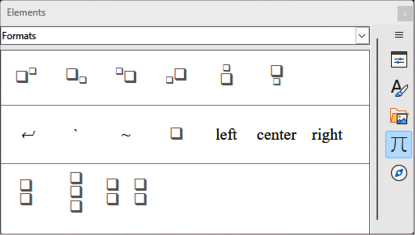
Note
By default, text characters are aligned to the center in a formula. Use the alignl and alignr commands to align text characters in a formula to the left or right when a formula has more than one line. Also, use the align commands in conjunction with the stack commands to align multi-line formulas on a specific formula element, for example, the equals sign (=).
Table 8: Formats
|
Operation |
Markup language |
Example formula |
|
Power (superscript right) |
<?>^{<?>} or <?>sup{<?>} or |
|
|
Subscript right |
<?>_{<?>} or <?>sub{<?>} or |
|
|
Superscript left |
<?>lsup{<?>} |
|
|
Subscript left |
<?>lsub{<?>} |
|
|
Superscript center |
<?>csup{<?>} |
|
|
Subscript center |
<?>csub{<?>} |
|
|
New line |
newline |
|
|
Small gap |
` |
|
|
Blank or large gap |
~ |
|
|
No space (suppresses space between elements) |
nospace {<?>} |
|
|
Align left |
alignl <?> |
|
|
Align center |
alignc <?> |
|
|
Align right |
alignr <?> |
|
|
Vertical stack (2 elements) |
binom{<?>}{<?>} |
|
|
Vertical stack (more than 2 elements) |
stack{<?> # <?> # <?>} |
|
|
Matrix stack |
matrix{<?> # <?> ## <?> # <?>} |
|
To access the regularly used other commands when entering markup language into the Formula Editor, select Others in the Elements panel on the Sidebar (Figure 9). Refer to Table 9 for a complete list of other commands.
Figure 9: Elements panel in Sidebar — Others page
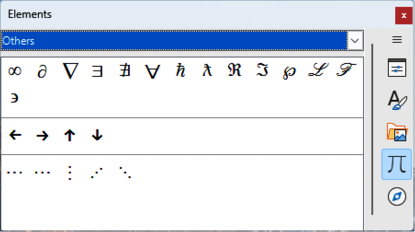
Table 9: Others
|
Operation |
Markup language |
Example formula |
|
Placeholder |
<?> |
|
|
Infinity |
infinity or infty |
|
|
Partial derivative or set margin |
partial |
|
|
Nabla vector operator |
nabla |
|
|
Existential quantifier, there is at least one |
exists |
|
|
Existential quantifier, there does not exist |
notexists |
|
|
Universal quantifier, for all |
forall |
|
|
H-bar constant |
hbar |
|
|
Lambda bar |
lambdabar |
|
|
Real part of a complex number |
re |
|
|
Imaginary part of a complex number |
im |
|
|
Weierstrass p function |
wp |
|
|
Laplace transformation |
laplace |
|
|
Left arrow |
leftarrow |
|
|
Right arrow |
rightarrow |
|
|
Up arrow |
uparrow |
|
|
Down arrow |
downarrow |
|
|
Ellipsis |
dotslow |
|
|
Math axis ellipsis |
dotsaxis |
|
|
Vertical ellipsis |
dotsvert |
|
|
Upward diagonal ellipsis |
dotsup or dotsdiag |
|
|
Downward diagonal ellipsis |
dotsdown |
|
Greek and italic Greek characters are normally entered into a formula using the Symbols dialog (Figure 10 and Figure 11). However, if the Greek character is known, type a percentage sign (%) followed by the Greek character name into the Formula Editor.
For uppercase Greek characters, type the name using uppercase characters, for example %BETA . See Table 10 for a list of uppercase Greek characters.
For lowercase Greek characters, type the name using lowercase characters, for example %beta . See Table 10 for a full list of lowercase Greek characters.
Figure 10: Symbols dialog — Greek characters
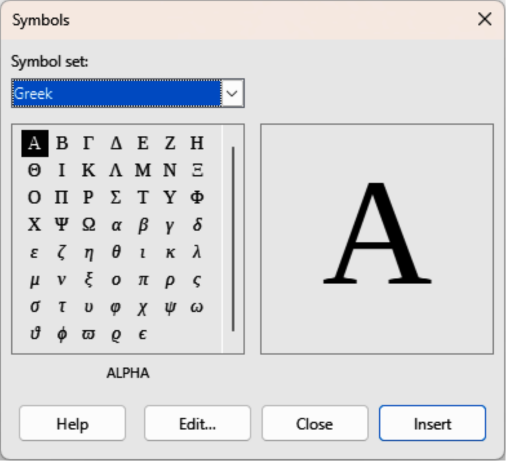
Italic Greek characters, type the character i after the percentage sign (%) and before the name of the Greek character, for example, %iPI for uppercase and %ipi for lowercase . See Table 11 for a full list of italic Greek characters.
Figure 11: Symbols dialog — Italic Greek characters
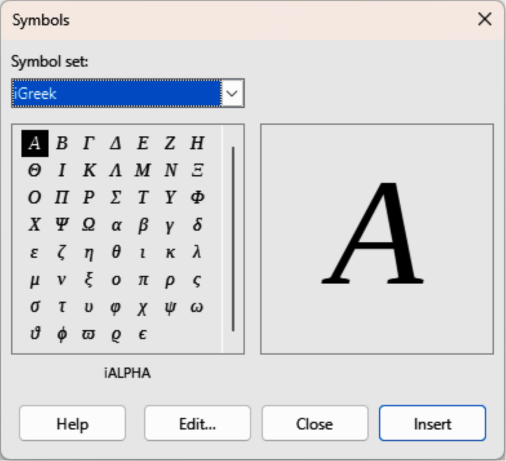
Note
In localized versions of LibreOffice, the names of Greek characters are also localized. If a document is not localized to the same language, then the names of Greek characters in the following tables may not work correctly. If this happens, use the Symbols dialog to select the required Greek character. When selected in the Symbols dialog, the name of the Greek character is displayed at the bottom of the Symbols dialog in the correct language.
Table 10: Greek characters
|
Markup language |
Uppercase Character |
Markup language |
Lowercase Character |
|
%ALPHA |
|
%alpha |
|
|
%BETA |
|
%beta |
|
|
%GAMMA |
|
%gamma |
|
|
%DELTA |
|
%delta |
|
|
%EPSILON |
|
%epsilon |
|
|
%ZETA |
|
%zeta |
|
|
%ETA |
|
%eta |
|
|
%THETA |
|
%theta |
|
|
%IOTA |
|
%iota |
|
|
%KAPPA |
|
%kappa |
|
|
%LAMBDA |
|
%lambda |
|
|
%MU |
|
%mu |
|
|
%NU |
|
%nu |
|
|
%XI |
|
%xi |
|
|
%OMICRON |
|
%omicron |
|
|
%PI |
|
%pi |
|
|
%RHO |
|
%rho |
|
|
%SIGMA |
|
%sigma |
|
|
%TAU |
|
%tau |
|
|
%UPSILON |
|
%upsilon |
|
|
%PHI |
|
%phi |
|
|
%CHI |
|
%chi |
|
|
%PSI |
|
%psi |
|
|
%OMEGA |
|
%omega |
|
Table 11: Italic Greek characters
|
Markup language |
Uppercase Character |
Markup language |
Lowercase Character |
|
%iALPHA |
|
%ialpha |
|
|
%iBETA |
|
%ibeta |
|
|
%iGAMMA |
|
%igamma |
|
|
%iDELTA |
|
%idelta |
|
|
%iEPSILON |
|
%iepsilon |
|
|
%iZETA |
|
%izeta |
|
|
%iETA |
|
%ieta |
|
|
%iTHETA |
|
%itheta |
|
|
%iIOTA |
|
%iiota |
|
|
%iKAPPA |
|
%ikappa |
|
|
%iLAMBDA |
|
%ilambda |
|
|
%iMU |
|
%imu |
|
|
%iNU |
|
%inu |
|
|
%iXI |
|
%ixi |
|
|
%iOMICRON |
|
%iomicron |
|
|
%iPI |
|
%ipi |
|
|
%iRHO |
|
%irho |
|
|
%iSIGMA |
|
%isigma |
|
|
%iTAU |
|
%itau |
|
|
%iUPSILON |
|
%iupsilon |
|
|
%iPHI |
|
%iphi |
|
|
%iCHI |
|
%ichi |
|
|
%iPSI |
|
%ipsi |
|
|
%iOMEGA |
|
%iomega |
|
Special characters are normally entered into a formula using the Symbols dialog (Figure 10 and Figure 11). However, if the name of the special character is known, type a percentage sign (%) followed by the special character name into the Formula Editor. Table 12 Shows the full list of special characters that are available in LibreOffice.
Table 12: Special characters
|
Markup language |
Character |
Markup language |
Character |
|
%perthousand |
|
%tendto |
|
|
%noelement |
|
%infinite |
|
|
%angle |
|
%and |
|
|
%or |
|
%notequal |
|
|
%identical |
|
%strictlylessthan |
|
|
%strictlygreaterthan |
|
|
|
Note
In localized versions of LibreOffice, the names of special characters are also localized. If a document is not localized to the same language, then the names of special characters in Table 12 may not work correctly. If this happens, use the Symbols dialog to select the required special character. When selected in the Symbols dialog, the name of the special character is displayed at the bottom of the Symbols dialog in the correct language.
A reserved word is a word that is used by LibreOffice as a command in the Math markup language and cannot be used as a variable name or entered into a formula as text. To use a reserved word as text in a formula then a reserved word must be placed between double quotes.
For example, consider that to use the words “color purple” in a formula and all the formula elements are not changed to the color purple. If A purple B is typed into the Formula Editor, the resulting formula is , which is incorrect and the error is shown by the inverted question mark. To correct this error, type A "color purple" B in the Formula Editor using double quotes each side of the words and the resulting correct formula is .
If the italic version of the word “purple” is required, enter A italic{ "color purple" } B into the Formula Editor, which creates in the formula.